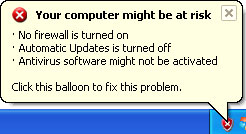|
| A screen shot of the Internet Security Suite malware |
While Internet Security Suite is running, it will display fake security alerts and notifications from your Windows taskbar. The rogue program will claim that your computer is infected with trojans and that your sensitive information can be stolen.



Please ignore such fake alerts. Just like the false scan results, these fake security alerts were made to scare you into thinking that your computer is infected when the only real infection is Internet Security Suite itself. What is more, the rogue will block some executables and may even hijack Internet Explorer. It goes without saying that you should get rid of Internet Security Suite. Most importantly, do not purchase it. If you have already bought this rogue program then please contact your credit card company, dispute the charges and cancel your credit card. Then please follow Internet Security Suite removal instructions below. When the rogue program is gone, please install reliable anti-virus software to protect your computer against malicious software. We recommend ESET NOD32. If you have any questions or additional information about Internet Security Suite, please leave a comment. Good luck and be safe online!
Internet Security Suite removal instructions using Process Explorer (in Normal mode):
1. Launch Internet Explorer. In Internet Explorer go to: Tools->Internet Options->Connections tab. Click Lan Settings button and uncheck the checkbox labeled Use a proxy server for your LAN. Click OK.

2. Download Process Explorer.
3. Rename procexp.exe (Process Explorer) to winlogon.exe and run it. Stop the Internet Security process(es).
4. Download free anti-malware software from the list below and run a full system scan.
NOTE: in some cases the rogue program may block anti-malware software. Before saving the selected program onto your computer, you may have to rename the installer to iexplore.exe or winlogon.exe With all of these tools, if running Windows 7 or Vista they MUST be run as administrator. Launch the program and follow the prompts. Don't forget to update the installed program before scanning.
5. New threats appear every day. In order to protect your PC from such (new) infections we strongly recommend you to use ESET NOD32 Antivirus 4.
Internet Security Suite removal instructions (in Safe Mode with Networking):
1. Reboot your computer is "Safe Mode with Networking". As the computer is booting tap the "F8 key" continuously which should bring up the "Windows Advanced Options Menu" as shown below. Use your arrow keys to move to "Safe Mode with Networking" and press Enter key. Read more detailed instructions here: http://www.computerhope.com/issues/chsafe.htm

NOTE: Login as the same user you were previously logged in with in the normal Windows mode.
2. Launch Internet Explorer. In Internet Explorer go to: Tools->Internet Options->Connections tab.
Click Lan Settings button and uncheck the checkbox labeled Use a proxy server for your LAN. Click OK.

3. Download free anti-malware software from the list below and run a full system scan.
NOTE: in some cases the rogue program may block anti-malware software. Before saving the selected program onto your computer, you may have to rename the installer to iexplore.exe or winlogon.exe With all of these tools, if running Windows 7 or Vista they MUST be run as administrator. Launch the program and follow the prompts. Don't forget to update the installed program before scanning.
4. New threats appear every day. In order to protect your PC from such (new) infections we strongly recommend you to use ESET NOD32 Antivirus 4.
Share this information with other people: