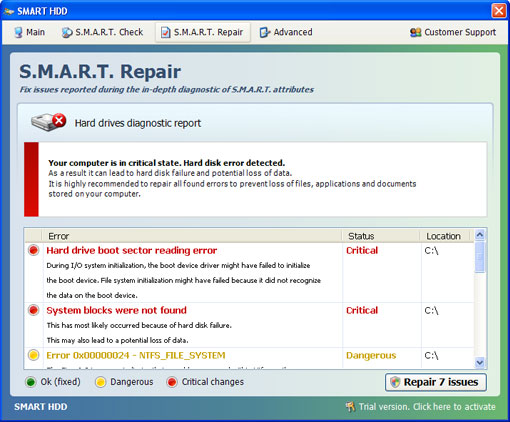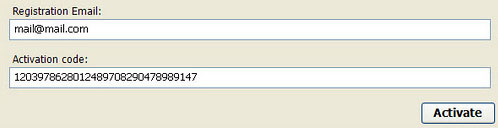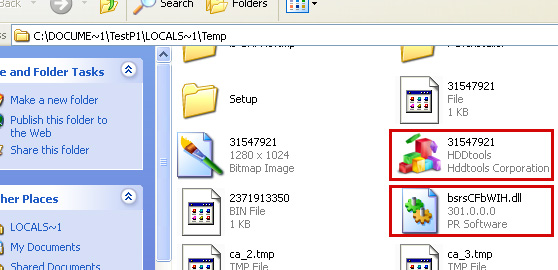Antivirus Scan is from the same family as Antivirus Action. Both programs are promoted though the use of trojans, fake online scanners and other malware. Sometimes, such rogue program are promoted on popular social networks and by sending out spam emails. The rogue program has to be manually installed, unless your computer is already infected with trojans downloaders or similar malware. In such cases, Antivirus Scan may be downloaded onto your computer without your knowledge. Once installed, this fake program will pretend to scan your computer for malicious software. After the fake scan in displays numerous malware names, e.g. Azero.B, BitTera.C, P2P.Shared.U, BankerFox.A, Antivirus360, Sinowal.VXR, Autorun.AOL, Sality.AN and some other names with short descriptions. Then Antivirus Scan will display fake alerts saying that your computer is infected. One of the fake alerts contains the following text:
Windows Security Alert
Windows reports that computer is infected. Antivirus software helps to protect your computer against against viruses and other security threats. Click here for the scan your computer. Your system might be at risk now.

Antivirus Scan configures the computer to use a proxy server. Internet Explorer will display a fake warning about infected websites. This warning is:
Internet Explorer Warning - visiting this web site may harm your computer!In order to remove Antivirus Scan demo you will have to reboot your computer in safe mode with networking and disabe proxy server. Then install anti-malware software and run a full system scan. For more information, please follow the removal instructions below. If you have any problems removing Antivirus Scan from your computer, please leave a comment. Good luck and be safe online!
Most likely causes:
- The website contains exploits that can launch a malicious code on your computer
- Suspicious network activity detected
- There might be an active spyware running on your computer
Antivirus Scan removal instructions (in Safe Mode with Networking):
1. Reboot your computer is "Safe Mode with Networking". As the computer is booting tap the "F8 key" continuously which should bring up the "Windows Advanced Options Menu" as shown below. Use your arrow keys to move to "Safe Mode with Networking" and press Enter key. Read more detailed instructions here: http://www.computerhope.com/issues/chsafe.htm

NOTE: Login as the same user you were previously logged in with in the normal Windows mode.
2. Launch Internet Explorer. In Internet Explorer go to: Tools->Internet Options->Connections tab. Click Lan Settings button and uncheck the checkbox labeled Use a proxy server for your LAN. Click OK.

3. Download free anti-malware software from the list below and run a full system scan.
NOTE: in some cases the rogue program may block anti-malware software. Before saving the selected program onto your computer, you may have to rename the installer to iexplore.exe or winlogon.exe With all of these tools, if running Windows 7 or Vista they MUST be run as administrator. Launch the program and follow the prompts. Don't forget to update the installed program before scanning.
4. New threats appear every day. In order to protect your PC from such (new) infections we strongly recommend you to use ESET Smart Security.
Alternate Antivirus Scan removal instructions using HijackThis (in Normal mode):
1. Download iexplore.exe (NOTE: iexplore.exe file is renamed HijackThis tool from TrendMicro).
Launch the iexplore.exe and click "Do a system scan only" button.
If you can't open iexplore.exe file then download explorer.scr and run it.
2. Search for such entry in the scan results:
R1 - HKCU\Software\Microsoft\Windows\CurrentVersion\Internet Settings,ProxyServer = http=127.0.0.1:59274
O4 - HKCU\..\Run: [SET OF RANDOM CHARACTERS] %Temp%\[SET OF RANDOM CHARACTERS]\[SET OF RANDOM CHARACTERS].exe e.g. qjdrf25sdr12.exe
Select all similar entries and click once on the "Fix checked" button. Close HijackThis tool.
OR you may download Process Explorer and end Antivirus Action process:
- [SET OF RANDOM CHARACTERS].exe, e.g. qjdrf25sdr12.exe
NOTE: in some cases the rogue program may block anti-malware software. Before saving the selected program onto your computer, you may have to rename the installer to iexplore.exe or winlogon.exe With all of these tools, if running Windows 7 or Vista they MUST be run as administrator. Launch the program and follow the prompts. Don't forget to update the installed program before scanning.
4. New threats appear every day. In order to protect your PC from such (new) infections we strongly recommend you to use ESET Smart Security.
Antivirus Scan associated files and registry values:
Files:
- %Temp%\[SET OF RANDOM CHARACTERS]\
- %Temp%\[SET OF RANDOM CHARACTERS]\[SET OF RANDOM CHARACTERS].exe
C:\Documents and Settings\[UserName]\Local Settings\Temp (in Windows 2000/XP)
C:\Users\[UserName]\AppData\Local\Temp (in Windows Vista & Windows 7)
Registry values:
- HKEY_CURRENT_USER\Software\fdhrg12erj2sd
- HKEY_CURRENT_USER\Software\Microsoft\Internet Explorer\Download "RunInvalidSignatures" = '1'
- HKEY_CURRENT_USER\Software\Microsoft\Internet Explorer\PhishingFilter "Enabled" = '0'
- HKEY_CURRENT_USER\Software\Microsoft\Windows\CurrentVersion\Internet Settings "ProxyOverride" = ''
- HKEY_CURRENT_USER\Software\Microsoft\Windows\CurrentVersion\Internet Settings "ProxyServer" = 'http=127.0.0.1:59274'
- HKEY_CURRENT_USER\Software\Microsoft\Windows\CurrentVersion\Internet Settings "ProxyEnable" = '1'
- HKEY_CURRENT_USER\Software\Microsoft\Windows\CurrentVersion\Policies\Associations "LowRiskFileTypes" = '.exe'
- HKEY_CURRENT_USER\Software\Microsoft\Windows\CurrentVersion\Run "[SET OF RANDOM CHARACTERS]"
- HKEY_CURRENT_USER\Software\Microsoft\Internet Explorer\Download "CheckExeSignatures" = 'no'