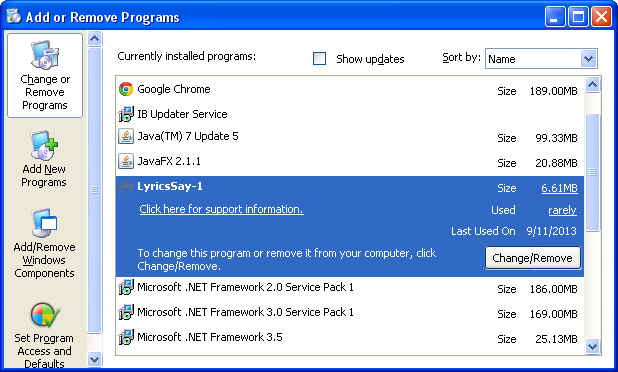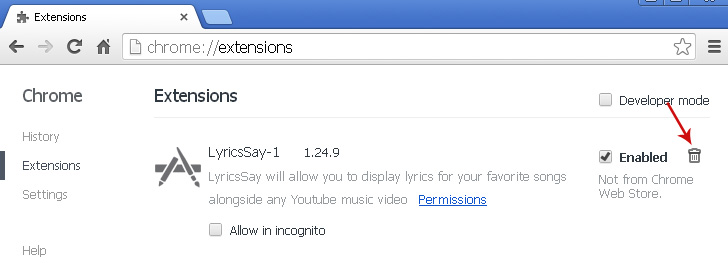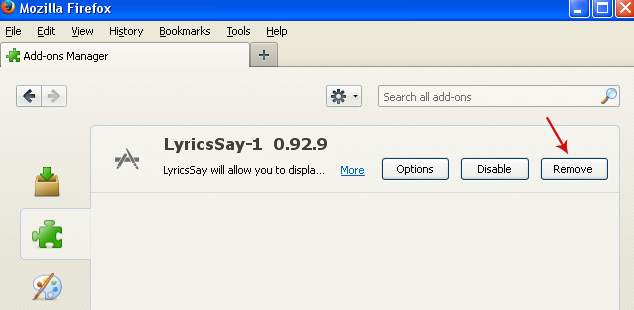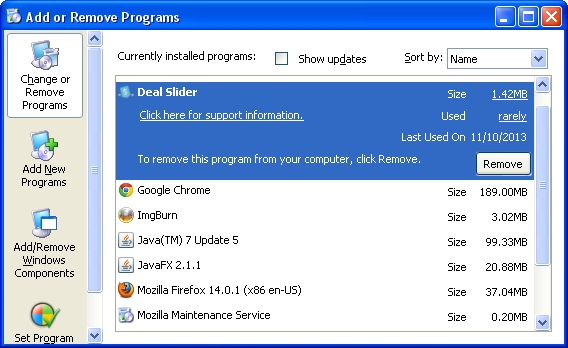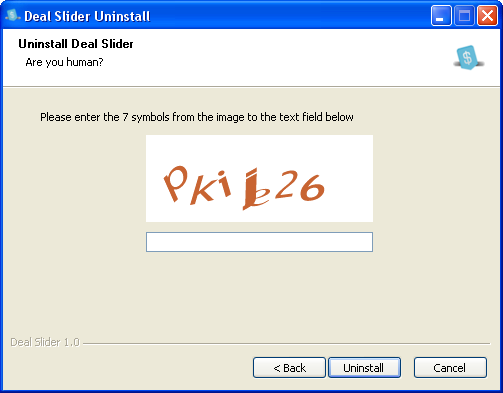Dosearches.com (DO SEARCHES) is a browser hijacker that hijacks your homepage, display ads and also very possibly tracks your web searchers. It's from the same family as
Qvo6 and
Qone8. The company behind this browser hijacker claims that it's a global meta search engine which basically means that this so-called search engine simply returns search results from Bing, Google and Yahoo and maybe some other search engines as well. They do not even have their own technology, so there's no need to use it but somehow they think that it's nothing wrong when your web browser has been taken over by a pernicious browser hijacker filled with ads that may be very misleading and even redirect you to dodgy sites. One things is for sure, it's not useful and may be even dangerous, so you should get rid of it. That's my advice. Removal could be a little tricky because the authors of dosearches.com took all the necessary steps to ensure that manual removal would be tricky enough, especially for less computer savvy users. But don't worry, if you can't work around this nuisance, follow the removal guide below.

It usually gets onto your computer through software downloads. Since it participates in various pay per install networks this browser hijacker may be advertised even on very popular download sites, for example Cnet and Softonic. However, there are hundreds of download sites in different countries that are less known or not so popular but they still push this browser hijacker to their users. Normally, users have an option not to install it but we also received plenty of reports of this browser hijacker being loaded without permission and knowledge which is not only unethical but also potentially dangerous.
Once installed, dosearches.com creates a number of registry entries and installs dosearches browser protecter to protect itself for being deleted. Very clever and what really disappoints me is the fact antivirus scanner miss it. Every single antivirus that I've tested reported that my computer was perfectly fine and that the installed of DO SEARCHES is safe when it's clearly not. Fortunately, there are a few anti-malware applications that do a very good job of removing it. Keep in mind that reinstalling your web browser won't help, so safe yourself time and follow detailed removal instructions below. You may reset browser settings automatically or manually, it's up to you, but you will have to fix hijack browser shortcut manually, no anti-malware program is capable of doing this. So, follow the removal guide very carefully, otherwise dosearches.com may pop up again after restart. Good luck and stay safe!
Written by
Michael Kaur, http://deletemalware.blogspot.com
Dosearches.com removal instructions:1. First of all, download recommended anti-malware software and run a full system scan. It will detect and remove this infection from your computer. You may then follow the manual removal instructions below to remove the leftover traces of this browser hijacker. Hopefully you won't have to do that.
2. Uninstall dosearches.com related programs from your computer using the
Add/Remove Programs control panel (Windows XP) or
Uninstall a program control panel (Windows 7 and Windows 8).
Go to the
Start Menu. Select
Control Panel →
Add/Remove Programs.
If you are using Windows Vista or Windows 7, select
Control Panel →
Uninstall a Program.

If you are using Windows 8, simply drag your mouse pointer to the right edge of the screen, select
Search from the list and search for "control panel".

Or you can right-click on a bottom left hot corner (formerly known as the Start button) and select
Control panel from there.

3. When the
Add/Remove Programs or the
Uninstall a Program screen is displayed, scroll through the list of currently installed programs and remove:
- dosearches Browser protecter
- eSave Security Control
- Wsys Control
- Desk 365
- Extended Protection
As I said earlier, this application is never listed as DO SEARCHES in the currently installed programs list. So, either look for applications mentioned here or try to remember what software you installed recently. It's probably the culprit.

Simply select the application and click
Remove. If you are using Windows Vista, Windows 7 or Windows 8, click
Uninstall up near the top of that window. When you're done, please close the Control Panel screen.
Remove dosearches.com from Google Chrome:1. Click on
Customize and control Google Chrome icon. Select
Settings.

2. Click
Set pages under the
On startup.

Remove
dosearches.com by clicking the "
X" mark as shown in the image below.

3. Click
Show Home button under
Appearance. Then click
Change.

Select
Use the New Tab page and click
OK to save changes.

4. Click
Manage search engines button under
Search.

Select
Google or any other search engine you like from the list and make it your default search engine provider.

Select
Dosearches from the list and remove it by clicking the "
X" mark as shown in the image below.

5.
Right-click the Google Chrome
shortcut you are using to open your web browser and select
Properties.
6. Select
Shortcut tab and remove "http://www.dosearches.com...." from the
Target field and click OK to save changes. Basically, there should be only the path to Chrome executable file.

Remove dosearches.com from Mozilla Firefox:1. Open Mozilla Firefox. In the URL address bar, type
about:config and hit Enter.

Click
I'll be careful, I promise! to continue.

In the search filter at the top, type:
dosearches
Now, you should see all the preferences that were changed by Dosearches. Right-click on the preference and select
Reset to restore default value.
Reset all found preferences!
4.
Right-click the Mozilla Firefox
shortcut you are using to open your web browser and select
Properties.
5. Select
Shortcut tab and remove "http://www.dosearches.com...." from the
Target field and click OK to save changes. Basically, there should be only the path to Firefox executable file.

Remove dosearches.com in Internet Explorer:1. Open Internet Explorer. Go to
Tools →
Manage Add-ons.

2. Select
Search Providers. First of all, choose
Live Search search engine and make it your default web search provider (
Set as default).
3. Select
Dosearches and click
Remove to remove it. Close the window.
4.
Right-click the Internet Explorer
shortcut you are using to open your web browser and select
Properties.
5. Select
Shortcut tab and remove "http://www.dosearches.com...." from the
Target field and click OK to save changes. Basically, there should be only the path to Internet Explorer executable file.

6. Finally, go to
Tools →
Internet Options and restore your home page to default. That's it!