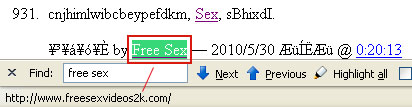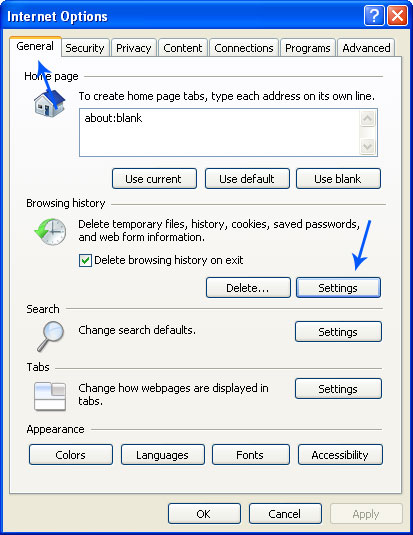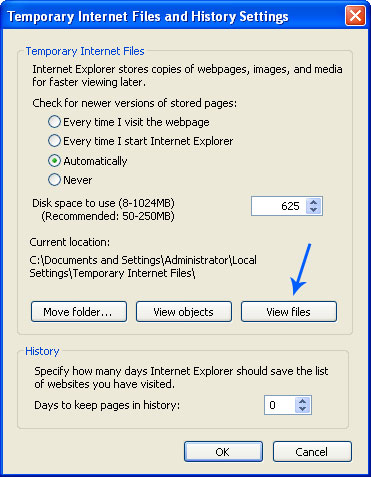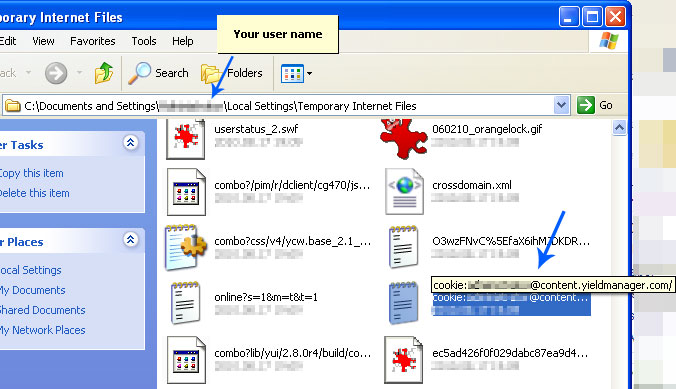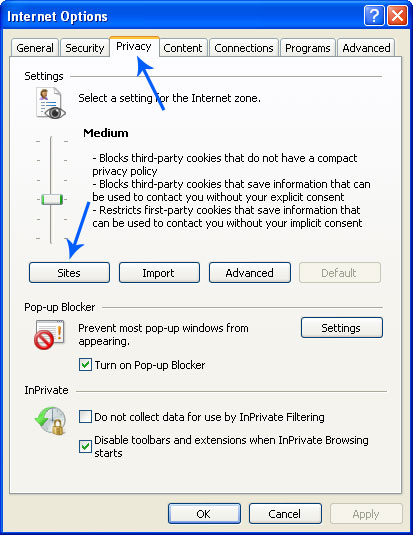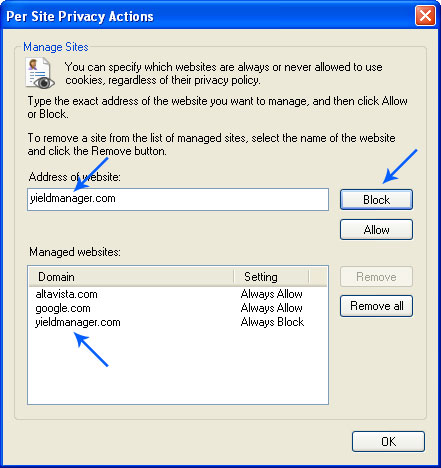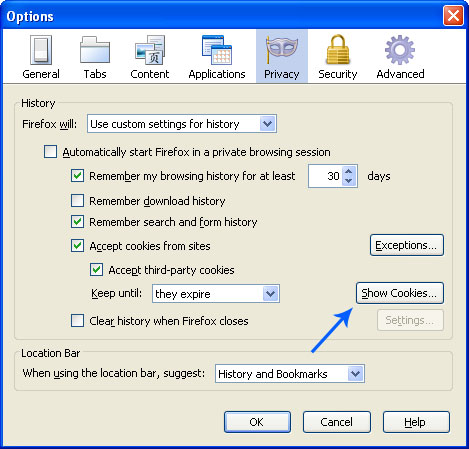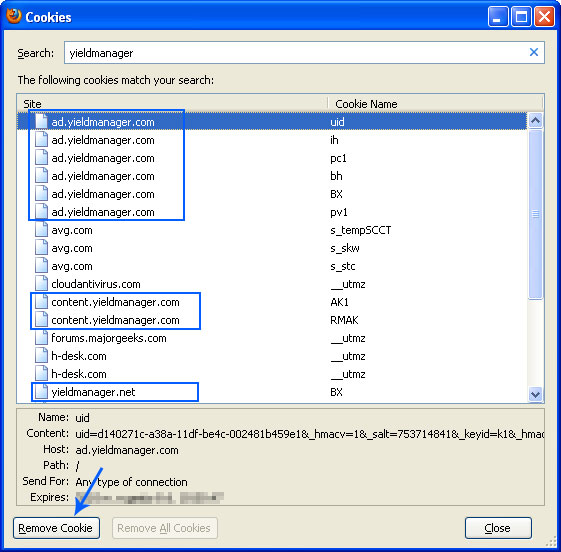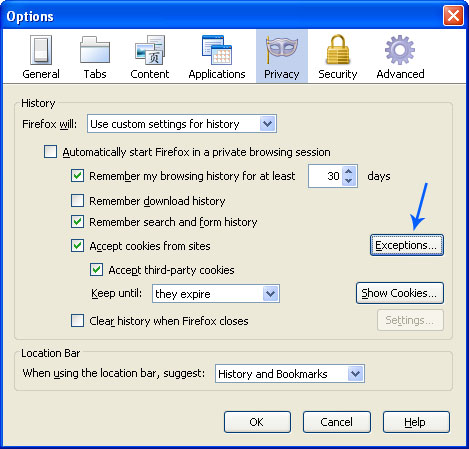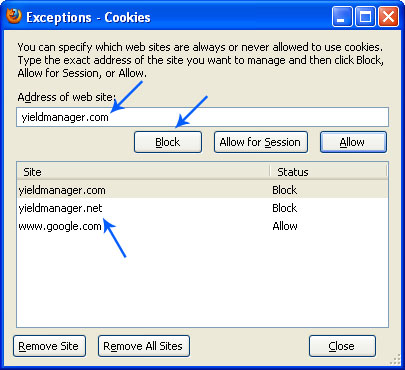Ad.yieldmanager.com is a tracking cookie. This is not a virus or a Trojan. Cookies are harmless and don't represent any threats. They cannot contain a computer virus. Cookies are small text files that help make your browsing much more convenient. Web browsers save cookies on your hard drive. If you want to learn more about cookies please read this article:
How Internet Cookies Work. However, ad.yieldmanager.com or just simply yieldmanager.com, tracks you across various websites, thus recording your user behavior. The problem is that you never gave them the permission to track you. What is more, the recorded information might be sold to third party websites for marketing purposes. That's why some anti-spyware programs detect ad.yieldmanager.com as a threat. YieldManager does not spread automatically using its own means.
You can find many articles and forum threads about ad.yieldmanager.com, content.yieldmanager.com or yieldmanager.net problem on the Internet. Most of time, users complain that they are getting random pop-up ads from yieldmanager.com or error messages with the following text:
Sorry, we couldn't find http://ad.yieldmanager.com/st?_PVID=PVvL1...ACX1b....

Users also state that yieldmanager is consuming their Internet connection, it takes more time to load web pages and after all they show things you didn't ask for. If you are reading this article then you are probably facing the same problem. Thankfully, we've got removal instructions to help you. Basically, you need to delete existing ad.yieldmanager.com cookies and then block third-party cookies from yieldmanager.com in your web browser. Here's the official YieldManager's opt-out cookie which stops the ability to keep track your browsing information:
http://ad.yieldmanager.com/opt-out.
ad.yieldmanager.com removal instructions:First of all, download recommended anti-malware software and run a full system scan. It will detect and remove this infection from your computer. You may then follow the manual removal instructions below to remove the leftover traces of this browser hijacker. Hopefully you won't have to do that.
For Internet Explorer Users1. Open Internet Explorer. In Internet Explorer go to: Tools -> Internet Options.
2. On the "General" tab, under Temporary Internet files, click "Settings".
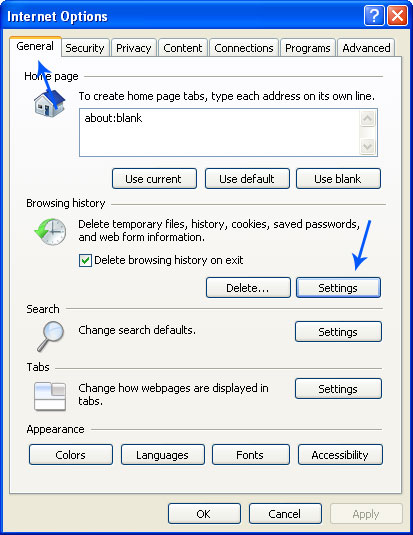
3. Click "View Files" button.
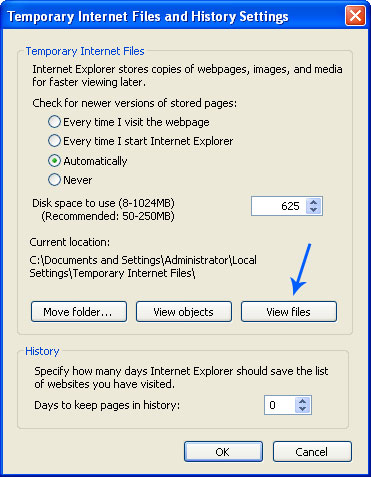
4. A new window titled "Temporary Internet Files" will show up. Search for cookies:
ad.yieldmanager.com,
content.yieldmanager.com,
yieldmanager.com or
yieldmanager.net and delete them. It's content.yieldmanager.com in our case.
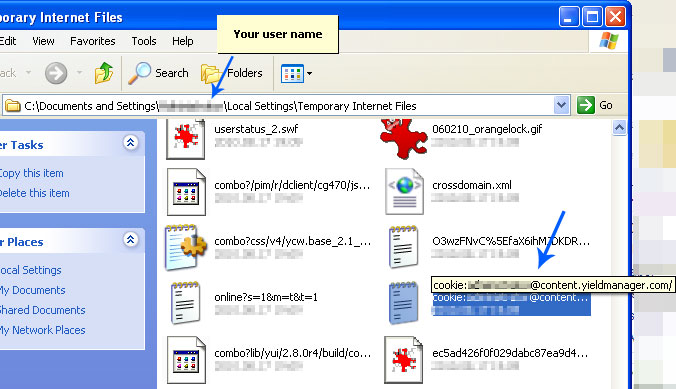
NOTE: if for any reason you can't find those cookies then simply delete all the cookies from your computer.
# On the "General" tab, click "Delete" under Browsing History in the "Internet Options" dialog box.
# In the "Delete Browsing History" dialog box, click to clear all of the check boxes except for the Cookies check box.
# Click "Delete".
5.Close that window.
6. To access Internet Explorer's cookie options, select Tools -> Options -> Privacy tab. Then click on "Sites" button.
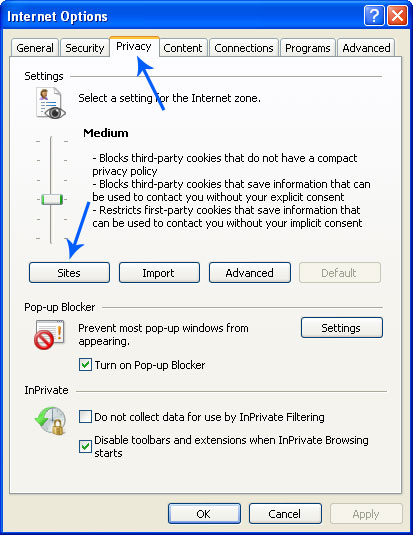
7. Type in yieldmanager.com and click "Block" button. You should also add yieldmanager.net to the list. Now both domain names should be listed in the "Managed websites" list.
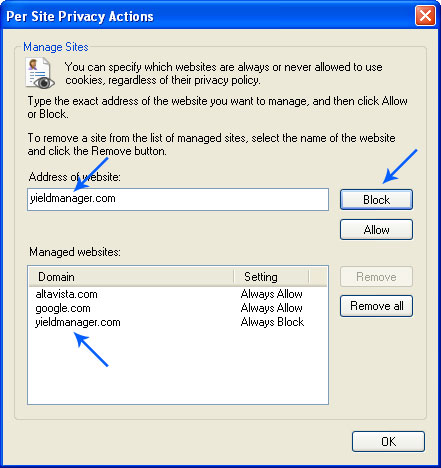
8. Click "OK" to save the changes. That's it!
For Mozilla Firefox Users1. Open Mozilla Firefox. In Mozilla Firefox go to: Tools -> Options.
2. On the "Privacy" tab click "Show cookies" button.
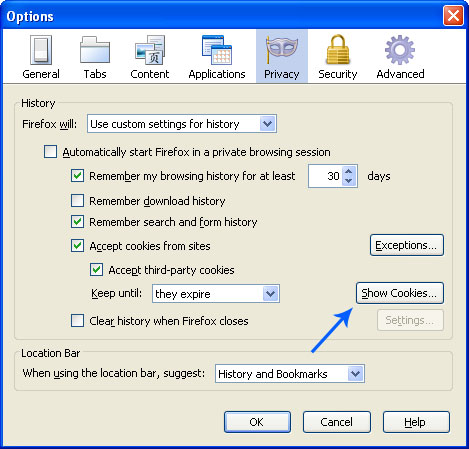
3. Search for yieldmanager as shown in the image below and remove found cookies. Then close the window.
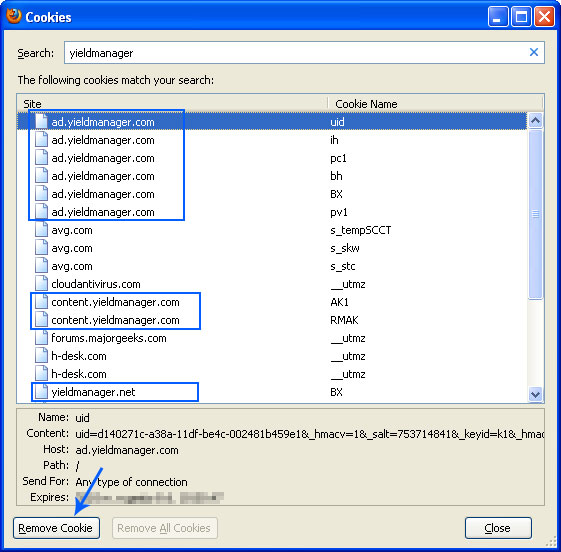
NOTE: if for any reason you can't find those cookies then simply delete all the cookies from your computer.
# Go to: Tools -> Clear Recent History. Clear all of the check boxes except for the "Cookies" check box. Click "Clear Now" button.
4.Close that window.
5. To access Mozilla Firefox's cookie options, select Tools -> Options -> Privacy tab. Then click on "Exceptions" button.
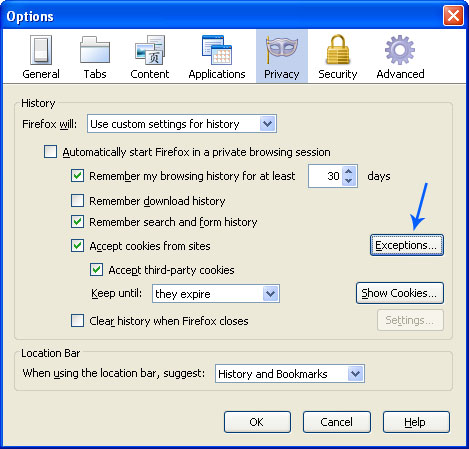
6. Type in yieldmanager.com and click "Block" button. You should also add yieldmanager.net to the list. Now both domain names should be added to the list.
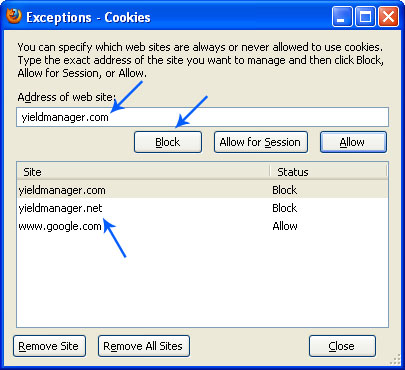
7. Close the window and Click "OK" to save the changes. That's it!
Here's a list of other websites that may add tracking cookies to your computer too. Cookies from these websites should be blocked as well.
- spylog.com
- fastclick.net
- tribalfusion.com
- tradedoubler.com
- bursnet.com
- adbrite.com
- adtech.de
- trafficmp.com
- mediaplex.com
- atdmt.com
- tacoda.net
- advertrising.com
- revsci.net
- webtrends.com
- atlassolutions.com
- searchportal.information.com
- hitbox.com
- zedo.com
- statse.webtrendslive.com
- 2o7.net
- doubleclick.com
- doubleclick.net
- information.com
- www2.doubleclick.com
- www2.doubleclick.net
- readme.ru
- quantcast.com
- sharethis.com
- snap.com
- quantserve.com
- mybloglog.com
- begun.ru
- begun.com
- marketgid.com
- merketgid.ru
- indextools.com
- marketingshift.com
- clearspring.com
- chitika.com
- adfox.ru
- adbureau.net
- adbrite.com
- adbrite.122.2o7.net
Additional information about third party websites and "Opt Out" settings:
http://info.yahoo.com/privacy/us/yahoo/opt_out/targeting/details.htmlhttp://info.yahoo.com/privacy/us/yahoo/thirdparties/http://www.doubleclick.com/privacy/dart_adserving.aspxhttp://www.google.com/privacy_ads.htmlAnd, of course, if you have any questions or additional information about ad.yieldmanager.com please don't hesitate and leave a comment. Good luck and be safe!