If you are occasionally redirected to a site that has the suffix ievbz.com then your web browser has been hijacked. Browser hijacking is a type of internet fraud. It’s another unwelcome addition to the long list of cyber scams along with Trojan horses, spyware, malware, worms, fake anti-virus software and police themed ransomware. Browser hijacking is just as the name suggests – it means someone has taken over your internet browser without your permission or knowledge. Put simply it is cyber kidnapping. Unlike a regular virus, however, a hijacker will be able to access your browser through a program that you yourself have intentionally installed on your PC. In most cases you will be completely unaware that the program you’ve downloaded – be it a game, a software update or even an anti-virus program – has been bundled with a hijacking program and even some of the most reputable programs can come with a piece of hijacking software attached.
There are a number of ways to tell if you’ve fallen victim to a browser hijacker so stay vigilant and if you experience any of the following you might need to take further action to rid yourself of the hijacker. In this case, when clicking on links and instead of going to the right site, it will adding ievbz. For example, if you Google something and click on a link, you will be redirected to google.ievbz.com.
In some cases a browser hijacker will have taken control of your browser with the intention of directing you to websites that you may not particularly want to go to. These sites maybe as something as innocent as an online clothing store – or it could be a site containing explicit adult content of a very graphic nature. Whichever it is, basically the hijacker is manipulating you into visiting a site you probably would not have visited. As you can see, at the time I was investigating this malware it redirected me to fake surveys.
As mentioned above hijacking programs can be bundled with something you are downloading and installing but some are also attached to plug-ins that you’ve added to your browser – most commonly toolbars plus other freeware, for instance DownloadTerms which was the culprit of ievbz.com redirection problem.
As usual, prevention is better than cure and browser hijackers can be a pain to remove so take as many steps as possible to prevent it from happening in the first place. Most importantly make sure you have up to date, reputable anti-virus and anti-malware programs installed. Make sure they are enabled and run regularly. Anti-virus and anti-malware programs can differ and they cover different aspects of security so it makes sense to have more than just your standard anti-virus software installed. Block pop-ups from displaying. Whether you use Internet Explorer, Chrome or Firefox you’ll be able to change your PC settings. You will then be notified if a website wants you to enable pop-ups and you can choose to do so only if you trust the site. Check your add-ons and plug-ins and delete any that you’re not using or are not essential.
Written by Michael Kaur, http://deletemalware.blogspot.com
ievbz.com removal instructions:
1. First of all, download recommended anti-malware software and run a full system scan. It will detect and remove this infection from your computer. You may then follow the manual removal instructions below to remove the leftover traces of this infection. Hopefully you won't have to do that.
2. Remove ievbz.com related prograsm from your computer using the Add/Remove Programs control panel (Windows XP) or Uninstall a program control panel (Windows 7 and Windows 8).
Go to the Start Menu. Select Control Panel → Add/Remove Programs.
If you are using Windows Vista or Windows 7, select Control Panel → Uninstall a Program.

If you are using Windows 8, simply drag your mouse pointer to the right edge of the screen, select Search from the list and search for "control panel".

Or you can right-click on a bottom left hot corner (formerly known as the Start button) and select Control panel from there.

3. When the Add/Remove Programs or the Uninstall a Program screen is displayed, scroll through the list of currently installed programs and remove the following:
- DefaultTab
- DownloadTerms
- LessTabs
- TidyNetwork.com
- WebCake
- and any other recently installed application
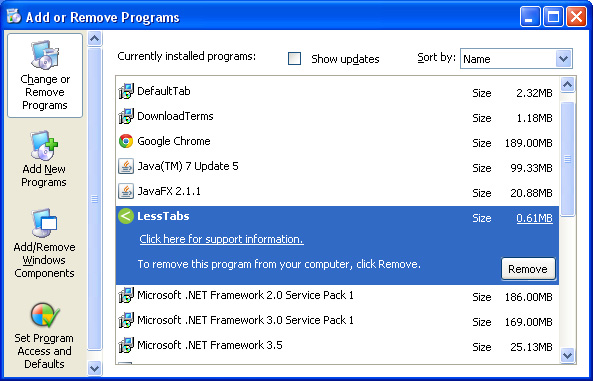
Simply select each application and click Remove. If you are using Windows Vista, Windows 7 or Windows 8, click Uninstall up near the top of that window. When you're done, please close the Control Panel screen.
Remove ievbz.com from Google Chrome:
1. Click on Chrome menu button. Go to Tools → Extensions.

2. Click on the trashcan icon to remove the following extensions:
Remove ievbz.com from Mozilla Firefox:
1. Open Mozilla Firefox. Go to Tools → Add-ons.

2. Select Extensions. Click Remove button to the following extensions. If you can't find the Remove button, then simply click on the Disable button.
Remove ievbz.com from Internet Explorer:
1. Open Internet Explorer. Go to Tools → Manage Add-ons. If you have the latest version, simply click on the Settings button.

2. Select Toolbars and Extensions. Click Remove/Disable button to remove the browser add-ons listed above.




No comments:
Post a Comment