That's how a typical CouponDropDown pop-up looks like:
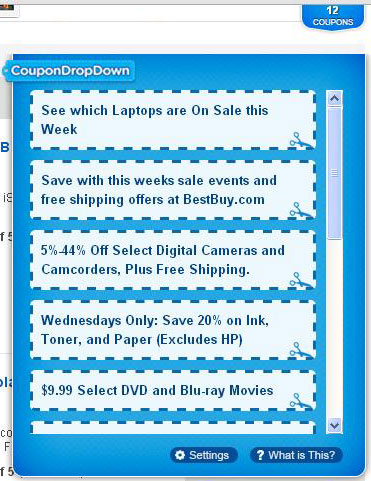
There are many forum threads and blog posts about this application or associated web browser extensions and most of them are negative. Most people take up the position that Coupon DropDown is almost certainly some kind of malware. Others say it's simply a virus. From what I've seen it's definitely not a virus, Trojan horse or spyware. It's adware and that's not a secret, you can find this information on their website. You can use command line malware scanner such as Virus Total or Jotti to scan CouponDropDown files and you will see that only three security products detect it as either adware or potentially unwanted application. Of course, these are just command line scanners without advanced features, behavioral analysis, etc. The actual detection ratio may be different.
The real problem with CouponDropDown is that too many users tried to remove it and couldn't succeed. This is especially true if Coupon Drop Down came bundled with other applications. Users do not know where the ads are coming from because they inadvertently installed this application with some other software. I know for sure that some apps use very aggressive distribution methods and may indeed install web browser add-ons or certain parts of this application without users' knowledge. "Coupons" market is very competitive and it might be extremely difficult for new players to successfully enter it. I think that's the main reason why CouponDropDown adware comes bundled with suspicious or shady video players, downloaders and toolbars.
No wonder why people are not happy with Ads by CouponDropDown offers from different products, highlighted words and pop-ups that are pushing the real content away from them. Besides, some ads are really random and they appear on pretty much every page you visit which is very annoying. What is more, CouponDropDown might not be even listed under web browser extensions. Or it might be listed as completely different program, for example Yontoo, StartNow toolbar, 1ClickDownloader, FBPhotoZoom, Incredibar, SweetIM and many others. Sometimes users have to remove four or even more extensions that are causing the problem to completely remove the CouponDropDown adware. But how to know which one is the culprit? The official uninstall guide available on their website is useless. It only works when you install CouponDropDown directly from their website.
It’s up to you whether you want to keep it or not but if you wasn't planning to install in the first place then I highly recommend you to remove it. In order to remove CouponDropDown adware and associated files, please follow the removal instructions below. If you need any help removing this adware, please leave a comment below. Good luck and be safe online!
Source: http://deletemalware.blogspot.com
CouponDropDown removal instructions:
1. First of all, download recommended anti-malware software and run a full system scan. It will detect and remove this infection from your computer. You may then follow the manual removal instructions below to remove the leftover traces of this browser hijacker. Hopefully you won't have to do that.
2. Remove CouponDropDown and/or related programs from your computer using the Add/Remove Programs control panel (Windows XP) or Uninstall a program control panel (Windows 7 and Windows 8).
Go to the Start Menu. Select Control Panel → Add/Remove Programs.
If you are using Windows Vista or Windows 7, select Control Panel → Uninstall a Program.

If you are using Windows 8, simply drag your mouse pointer to the right edge of the screen, select Search from the list and search for "control panel".

Or you can right-click on a bottom left hot corner (formerly known as the Start button) and select Control panel from there.

3. When the Add/Remove Programs or the Uninstall a Program screen is displayed, scroll through the list of currently installed programs and remove the following entries:
- CouponDropDown
- Yontoo
- 1ClickDown
- IB Updater
- TornTV
- 1ClickDownloader
- FB Photo Zoom
- SweetPacks Toolbar
- GoPhoto.it
- HDvid Codec
- PutLockerDownload
- Incredibar Toolbar
- OneClickDownload
- OneClickDownloader
- Online HD TV StartNow
Remove CouponDropDown in Internet Explorer:
1. Open Internet Explorer. Go to Tools → Manage Add-ons. If you have the latest version, simply click on the Settings button.

2. Select Toolbars and Extensions. If any of the extensions listed below exist, select it and then click on the Remove/Disable button that will then appear to remove it from Internet Explorer.
- CouponDropDown
- FBPhotoZoom
- Yontoo
- Yontoo API
- GoPhoto.it
- Online HD TV
- HDvid Codec
- TornTV
- Incredibar Toolbar
- TorrentHandler
- Incredibar Helper Object
- IB Updater
- OneClickDownload
- OneClickDownloader
- PutLockerDownloader
- Smartdownloader class
- StartNow
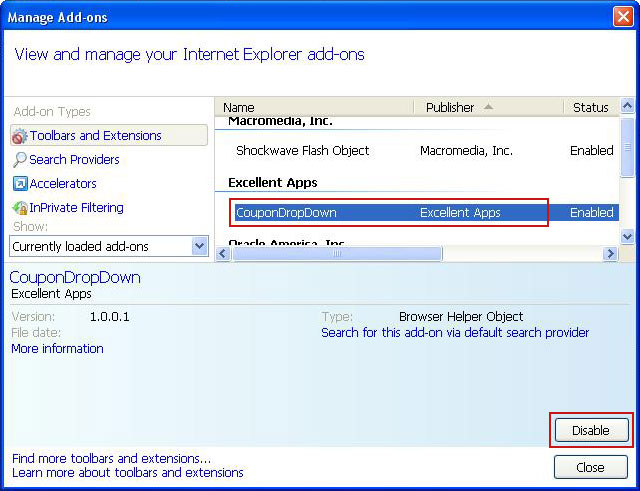
That's it! Once you have removed/disabled all of the above extensions (if existed), you can close Internet Explorer.
Remove CouponDropDown in Mozilla Firefox:
1. Open Mozilla Firefox. Go to Tools → Add-ons.

2. Select Extensions. If any of the extensions listed below exist, click on the Remove button next to each one. If you can't find the Remove button, then simply click on the Disable button.
- CouponDropDown
- IB Updater
- HDvid Codec
- GoPhoto.it
- Yontoo
- Incredibar
- FBPhotoZoom
- OneClickDownload
- SweetPacks Toolbar
- OneClickDownloader
- TornTV
- Online HD TV
- PutLockerDownloader
- StartNow Toolbar
- TorrentHandler
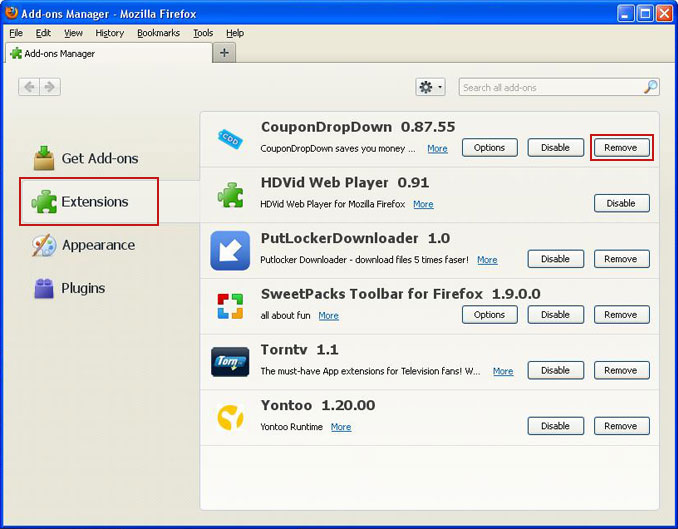
That's it! Once you have removed or disabled all of the above extensions, you can close Mozilla Firefox.
Remove CouponDropDown in Google Chrome:
1. Click on Chrome menu button. Go to Tools → Extensions.

2. Click on the trashcan icon and remove the extensions listed below if they are present:
- CouponDropDown
- FBPhotoZoom
- GoPhoto.it
- HDvid Codec
- IB Updater
- OneClickDownload
- OneClickDownloader
- Online HD TV
- PutLockerDownloader
- StartNow
- TornTV
- TorrentHandler
- Yontoo
- ZoomIt
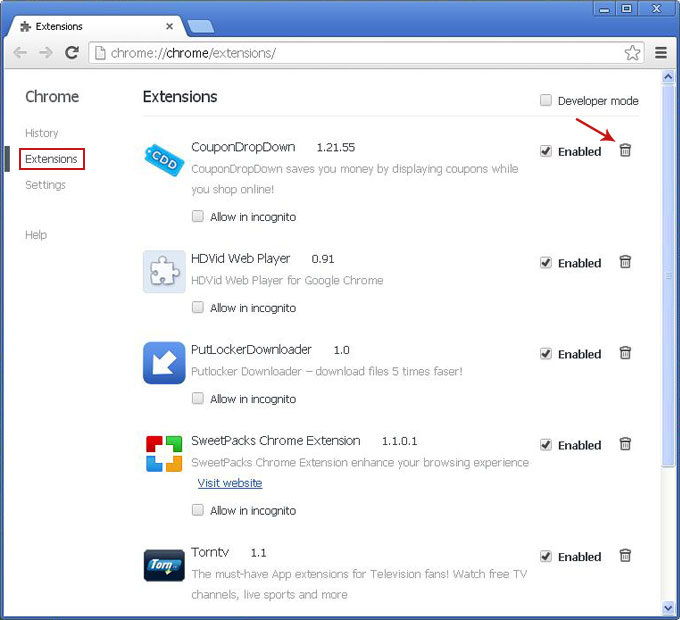
That's it! Once you have removed all of the above extensions (if existed), you can close Google Chrome.
Associated CouponDropDown adware files and registry values:
Files:
- C:\Program Files\CouponDropDown\
- C:\Program Files\CouponDropDown\CouponDropDown.dll
- C:\Program Files\CouponDropDown\CouponDropDown.exe
- C:\Program Files\CouponDropDown\CouponDropDown.ico
- C:\Program Files\CouponDropDown\CouponDropDown.ini
- C:\Program Files\CouponDropDown\CouponDropDownGui.exe
- C:\Program Files\CouponDropDown\CouponDropDownInstaller.log
- C:\Program Files\CouponDropDown\Uninstall.exe
- C:\Program Files\CouponDropDown\Chrome\
- C:\Program Files\CouponDropDown\Chrome\CouponDropDown.crx
- HKCU\Software\AppDataLow\Software\CouponDropDown\
- HKCU\Software\AppDataLow\Software\Crossrider
- HKCU\Software\Cr_Installer
- HKLM\SOFTWARE\Classes\CrossriderApp0004352.BHO
- HKLM\SOFTWARE\Classes\CrossriderApp0004352.FBApi
- HKLM\SOFTWARE\Classes\CrossriderApp0004352.Sandbox
- HKLM\SOFTWARE\Classes\Interface\{55555555-5555-5555-5555-550055435552}
- HKLM\SOFTWARE\Classes\Interface\{66666666-6666-6666-6666-660066436652}
- HKLM\SOFTWARE\Classes\Interface\{77777777-7777-7777-7777-770077437752}
- HKLM\SOFTWARE\Classes\TypeLib\{44444444-4444-4444-4444-440044434452}
- HKLM\SOFTWARE\Wow6432Node\Microsoft\Internet Explorer\New
- Windows\Allow\*.crossrider.com
- HKLM\SOFTWARE\Wow6432Node\Microsoft\Windows\CurrentVersion\Ext\PreApproved\{11111111-1111-1111-1111-110011431152}
- HKLM\SOFTWARE\Wow6432Node\Microsoft\Windows\CurrentVersion\Uninstall\CouponDropDown
- HKLM\SOFTWARE\Wow6432Node\Microsoft\Windows\CurrentVersion\explorer\Browser Helper Objects\{11111111-1111-1111-1111-110011431152}

No comments:
Post a Comment