Savings Hero web browser extenions is categorized as adware and usually ends up on your computer system because you have downloaded something free from the internet. It often comes bundled with shareware and freeware so if you’re a user who likes to download TV shows, music, freebie games and the like, then you have a very high chance of also downloading this annoying adware. In fact you have probably already noticed that after you’ve downloaded some free software your computer was then inundated with loads of annoying pop up advertising windows, ad banners or pop under windows – the ones running behind the web page you are viewing. Here's an example of a topsearchresults.org popup advertisement that you will likely get if your computer is infected. As you can see, it was clearly spying me, collecting my search queries and then displaying relevant ads. So, it's not only adware, but also spyware.
If you think about it it figures that if someone is sharing or creating a program or software for absolutely free that they normally want to find a way to recoup their costs or even make a profit somewhere along the line. How they do this is by hiding Savings Hero software packaged within the download that you do want that will show you these adverts.
It is also likely, particularly in the case of freeware, that if you do find yourself infected with adware and even worse spyware, that you won’t be able to get in touch with the program developers to ask how to remove it. Customer care hotlines do not exist in this world!
Malicious web browser extensions can also be installed if you happen to visit a rogue web page that is lacking in security. This allows them to be installed on your PC without your knowledge or permission. Normally this is achieved via security loop holes in ActiveX or Java, which is a whole other story.
Here are a few other Click to Continue > by Savings Hero ads formats. This adware uses two ad formats: inline ads and pop ups.
If you suspect that you have Savings Hero on your computer, and let’s face it, it’s pretty obvious thanks to the bombardment of pop up ads, there are a few programs on the internet that you can use to track it down and remove it. Please read the removal guide below for more information.
Normally, Savings Hero can be removed manually. However, if you are not completely computer savvy or a bit of a technophobe and you are worried about poking around in your computer’s files and areas that you don’t usually visit it is, again, best to follow the Savings Hero removal guide below. If you need help, simply leave a comment below. You don’t have to feel silly asking for advice – and it’s far better to ask than the alternative which is either being infected with adware or deleting something that your machine actually needs to run. Besides, this application comes bubdled with malware, mostly Trojan downloaders and PUPs. Even if you removed it manually, you should still scan your computer with recommended anti-malware software.
The other big thing to remember is to always keep your anti-malware software up to date with the latest patches. Savings Hero developers don’t rest on their laurels and as fast as they can bring one version out, a new ‘improved’ version will be hot on its heels. Naturally the good anti-malware companies move at a similar pace to ensure that their software can take care of ‘upgraded’ malware, which is why they are constantly issuing new patches to try and combat the scourge that is adware, spyware and all their cousins.
Written by Michael Kaur, http://deletemalware.blogspot.com
Savings Hero removal instructions:
1. First of all, download recommended anti-malware software and run a full system scan. It will detect and remove this infection from your computer. You may then follow the manual removal instructions below to remove the leftover traces of this infection. Hopefully you won't have to do that.
2. Remove Savings Hero from your computer using the Add/Remove Programs control panel (Windows XP) or Uninstall a program control panel (Windows 7 and Windows 8).
Go to the Start Menu. Select Control Panel → Add/Remove Programs.
If you are using Windows Vista or Windows 7, select Control Panel → Uninstall a Program.

If you are using Windows 8, simply drag your mouse pointer to the right edge of the screen, select Search from the list and search for "control panel".

Or you can right-click on a bottom left hot corner (formerly known as the Start button) and select Control panel from there.

3. When the Add/Remove Programs or the Uninstall a Program screen is displayed, scroll through the list of currently installed programs and remove Savings Hero.
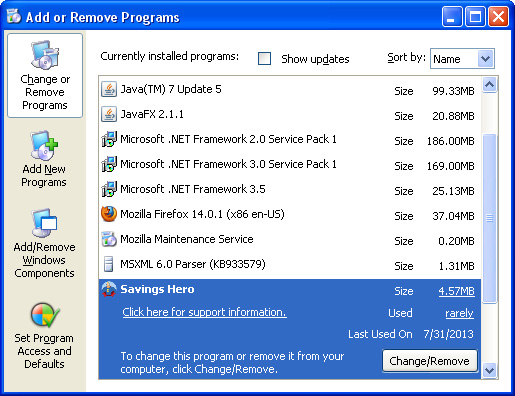
If you are using Windows Vista, Windows 7 or Windows 8, click Uninstall up near the top of that window. When you're done, please close the Control Panel screen.
Remove Savings Hero ads from Google Chrome:
1. Click on Chrome menu button. Go to Tools → Extensions.

2. Click on the trashcan icon to remove the Savings Hero extension:
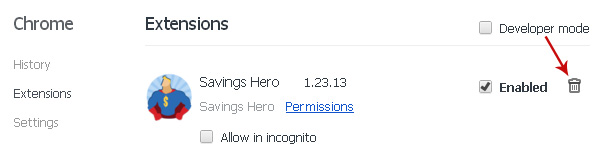
Remove Savings Hero ads from Mozilla Firefox:
1. Open Mozilla Firefox. Go to Tools → Add-ons.

2. Select Extensions. Click Remove button to remove Savings Hero extension.
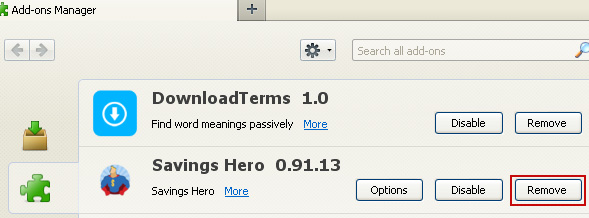
Remove Savings Hero ads from Internet Explorer:
1. Open Internet Explorer. Go to Tools → Manage Add-ons. If you have the latest version, simply click on the Settings button.

2. Select Toolbars and Extensions. Click Remove/Disable button to remove the Savings Hero browser add-on by FunApps.




No comments:
Post a Comment