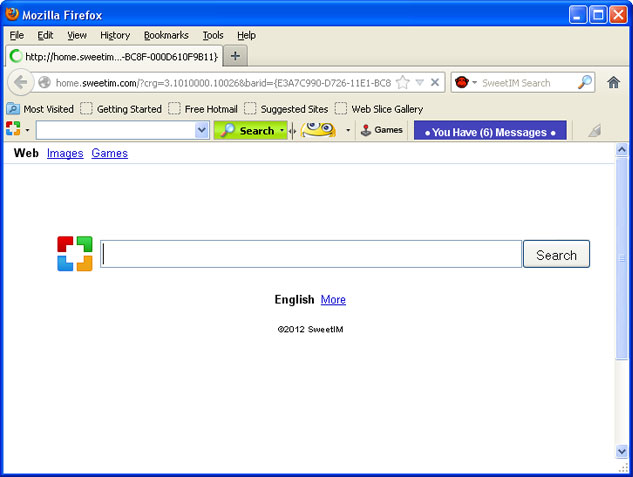
Important note: SweetIM toolbar and associated components are safe and contain no malicious or dangerous software whatsoever. We know that software developers take this kind of publications very seriously claiming that we are slandering their good reputation. However, that's not true. Even thought, this site deals with malware, we DO NOT refer to the SweetIM as a malicious product. This post provides detailed instructions regarding the way the SweetIM products, including SweetIM toolbar, search.sweetim.com and home.sweetim.com, can be removed by end users. Why? Because you guys made it so freaking confusing that most users don't even know where to start and how to remove all the components of SweetIM products. We know that our readers are smart enough to tell the difference between a potentially unwanted web toolbar and malicious application. Don't worry about that.
SweetIM toolbar is all about fun. SweetPacks team provides a high quality product with loads of fun making features. That's probably the reason why more than 150 million users are using this toolbar across the globe.
- Animated Smileys. SweetIM toolbar gives you an exclusive free list of animated smileys. These smileys can be sent through different instant messengers, Facebook, email etc. Use of smileys reflects your mood while chatting, sometimes chatting could be boring but this boredom can be wiped out with the use of cute and funky smileys to bring freshness in chatting.
- Online Games. You can select any of the cool and fun games listed in the toolbar or website and enjoy your time at its fullest. You can invite your friends also to participate for multi-player games.
- Snick Peak. Before sharing the animation, emoticon, smiley, etc., you can preview it and choose the best one before actually sending it.
- Search bar. SweetIM toolbar comes with default search bar and search engine provider. Some people find it useful; however, some say it's a nightmare mostly because SweetIM toolbar changes the way people search displaying entirely different search results.
- SweetIM default Home Page. During the installation, SweetIM asks whether you want to set home.sweetim.com as your default home page and search.sweetim.com as your default web search provider. This is true when you run the official SweetIM installer. However, quite the opposite happens when the toolbar comes bundled with other software, for example freeware players, codes and screens savers.
To remove search.sweetim.com and SweetIM toolbar from your computer, please follow the removal instructions below. If you have any questions or valuable remarks, please leave a comment below. Good luck and be safe online!
Source: http://deletemalware.blogspot.com
Search.sweetim.com and and SweetIM toolbar removal instructions:
1. First of all, download recommended anti-malware software and run a full system scan. It will detect and remove this infection from your computer. You may then follow the manual removal instructions below to remove the leftover traces of this browser hijacker. Hopefully you won't have to do that.
2. Go to the Start Menu. Select Control Panel → Add/Remove Programs.
If you are using Windows Vista or Windows 7, select Control Panel → Uninstall a Program.

3. Search for SweetIM for Messenger, SweetPacks Toolbar for Internet Explorer and Update Manager for SweetPacks in the list. Select the program and click Remove button. Remove all components!
If you are using Windows Vista/7, click Uninstall up near the top of that window.
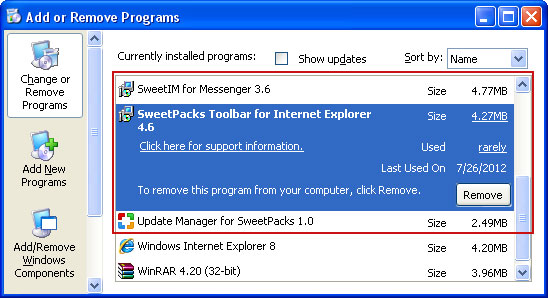
Remove search.sweetim.com in Internet Explorer:
1. Go to Tools → Internet Options. Select General tab and click Use default button or enter your own website, e.g. google.com instead of http://home.sweetim.com. Click OK to save the changes.
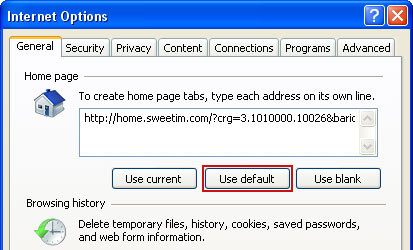
If your search results are being redirected to search.sweetim.com, please go to Tools → Manage Add-ons and select Search Providers. Choose Bing or Live Search as your default search engine provider and then remove SweetIM Search. Usually, SweetIM Search engine is removed with the core components of SweetIM toolbar in Internet Explorer.
Remove search.sweetim.com and SweetIM toolbar in Mozilla Firefox:
1. Open Mozilla Firefox. Go to Tools → Add-ons.

2. Select Extensions. Remove SweetPacks Toolbar for Firefox toolbar. Close the window.

3. Click on the magnifying glass search icon as shown in the image below and select Manage Search Engines....
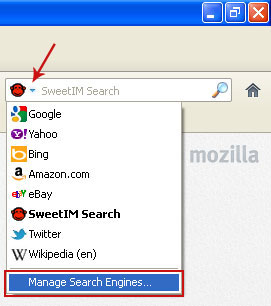
4. Choose SweetIM Search from the list and click Remove to remove it. Click OK to save changes.
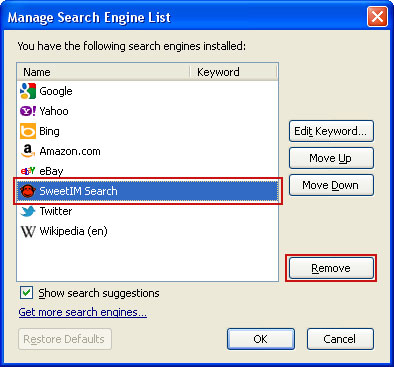
5. Go to Tools → Options. Under the General tab reset the startup homepage or change it to google.com, etc.
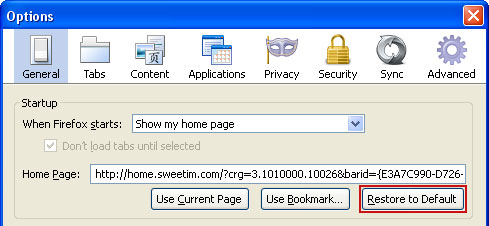
6. In the URL address bar, type about:config and hit Enter.

Click I'll be careful, I promise! to continue.

In the filter at the top, type: sweetim
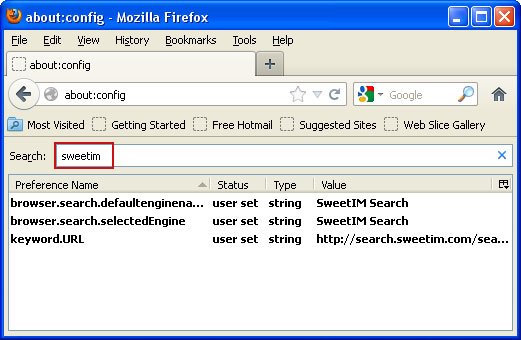
Now, you should see all the preferences that were changed by SweetIM toolbar. Right-click on the preference and select Reset to restore default value. Reset all found preferences!
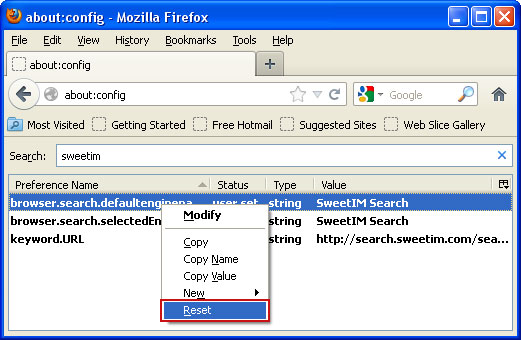
That's it!
Remove search.sweetim.com and SweetIM for Facebook in Google Chrome:
1. Click on Customize and control Google Chrome icon. Go to Tools → Extensions.
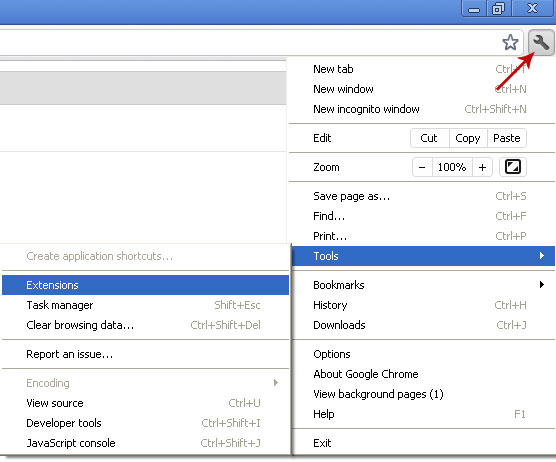
2. Select SweetIM for Facebook and click on the small recycle bin icon to remove the toolbar.
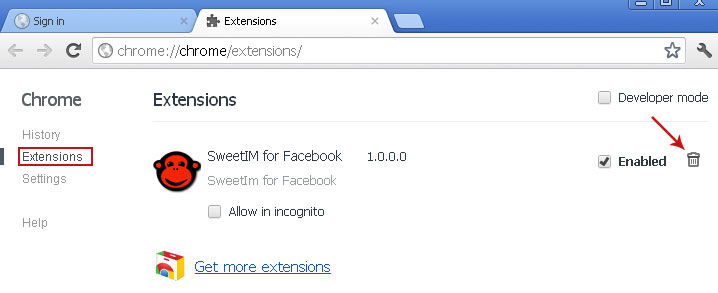
3. Click on Customize and control Google Chrome icon once again and now select Settings.
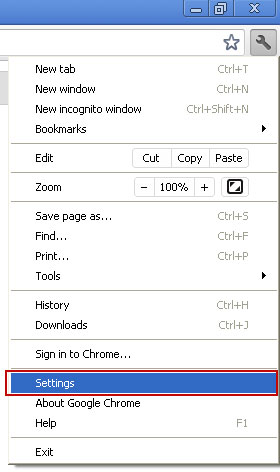
4. Click the Manage search engines... button.
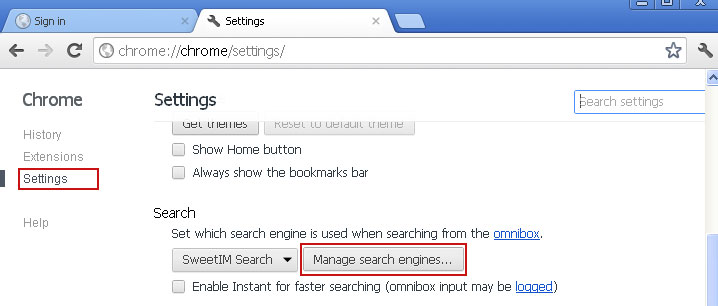
5. Select Google or any other search engine you like from the list and make it your default search engine.
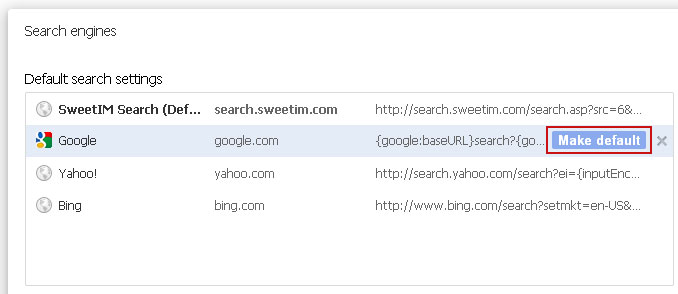
6. Select SweetIM Search from the list and remove it by clicking the "X" mark as shown in the image below.
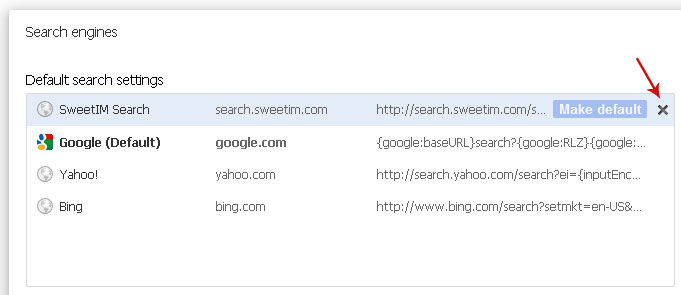
And that's about it!
Associated SweetIM Toolbar files and registry values:
Files:
- C:\Program Files\SweetIM\Toolbars\Internet Explorer\conf\logger
- C:\Program Files\SweetIM\Toolbars\Internet Explorer\Microsoft.VC90.CRT\Microsoft.VC90.CRT.manifest
- C:\Program Files\SweetIM\Toolbars\Internet Explorer\Microsoft.VC90.CRT\msvcm90.dll
- C:\Program Files\SweetIM\Toolbars\Internet Explorer\Microsoft.VC90.CRT\msvcp90.dll
- C:\Program Files\SweetIM\Toolbars\Internet Explorer\Microsoft.VC90.CRT\msvcr90.dll
- C:\Program Files\SweetIM\Toolbars\Internet Explorer\resources
- C:\Program Files\SweetIM\Toolbars\Internet Explorer\default
- C:\Program Files\SweetIM\Toolbars\Internet Explorer\mgconfig.dll
- C:\Program Files\SweetIM\Toolbars\Internet Explorer\mgHelperApp
- C:\Program Files\SweetIM\Toolbars\Internet Explorer\mglogger.dll
- C:\Program Files\SweetIM\Toolbars\Internet Explorer\mgToolbarIE.dll
- C:\Program Files\SweetIM\Toolbars\Internet Explorer\mgxml_wrapper.dll
- C:\Program Files\SweetIM\Toolbars\Internet Explorer\ClearHist
- C:\Program Files\SweetIM\Toolbars\Internet Explorer\mgcommon.dll
- C:\Program Files\SweetIM\Toolbars\Internet Explorer\mgHelper.dll
- C:\Program Files\SweetIM\Toolbars\Internet Explorer\mghooking.dll
- C:\Program Files\SweetIM\Toolbars\Internet Explorer\mgsimcommon.dll
- C:\Program Files\SweetIM\Toolbars\Internet Explorer\mgToolbarProxy.dll
- HKEY_LOCAL_MACHINE\SOFTWARE\Microsoft\Internet Explorer\SearchScopes
- HKEY_CURRENT_USER\Software\SweetIM\Install
- HKEY_LOCAL_MACHINE\SOFTWARE\Microsoft\Windows\CurrentVersion\Run "%ProgramFiles%\SweetIM\Communicator\SweetPacksUpdateManager.exe
- HKEY_LOCAL_MACHINE\SOFTWARE\SweetIM\Communicator
- HKEY_LOCAL_MACHINE\SOFTWARE\SweetIM

No comments:
Post a Comment