u-search.net comes bundled mostly with free software whether it would be a video converter or a file sharing application. For example, the latest version of Groovedown which is a file sharing application has included some modifications that change your web browser's default search engine to 'u-search.net'. It’s hardly malware but it definitely causes some privacy issues.

It doesn't install any Windows services or start-up entries. But it does modify certain Windows registry keys, SearchScopes for instance that specify Internet search providers. Furthermore, u-search.net creates and modifies certain configurations file for web browsers. It also changes your home page and makes it so that every time you open a new tab u-search.net shows up instead of Google or a blank page. That’s not the way it should be and it's definitely very annoying.
Fixes for Internet Explorer and Google Chrome are fairly simple. However, the fix for Mozilla Firefox is a bit trickier but still not too complicated. It's worth mentioning that uninstalling software that installed this browser hijacker rarely fixes redirection problems. You have to remove certain files and restore web browser's default settings manually. So, if your searches redirect through u-search.net, you should scan your computer with recommend anti-malware software and then follow the removal instructions below. If you have any further questions please let us know - we will be happy to assist you. Good luck and be safe online!
Source: http://deletemalware.blogspot.com
Scan your computer with recommended anti-malware and clean-up software:
First of all, download recommended anti-malware and clean-up software and run a full system scan to make sure that your computer is not infected with malicious or potentially unwanted applications and that your files are not corrupted before proceeding with the uninstall process.
Remove u-search.net in Internet Explorer:
1. Open Internet Explorer. Go to Tools → Manage Add-ons.

2. Select Search Providers. First of all, choose Bing or Live Search search engine and make it your default web search provider (Set as default).

3. Remove u-Search web search provider. Close the window.

4. Go to Tools → Internet Options. Select General tab and click Use default button or enter your own website, e.g. google.com instead of http://u-search.net. Click OK to save the changes. And that's about it for Internet Explorer.

Remove u-search.net in Mozilla Firefox:
1. Navigate to the following folder:
%APPDATA%\Mozilla\Firefox\Profiles\
Simply copy/paste this line into 'Run' (open by pressing Win+R) then press Enter or click OK

Or copy/paste it into an Explorer Address Bar then press Enter

2. There should only be one folder (xxxxxxxx.default). Open that folder.
3. Look for a file called user.js. Simply delete the file. If you have persistent settings, you can open it with a text editor and remove the lines related to u-Search only.
4. Open Mozilla Firefox. In the URL address bar, type about:config and hit Enter.

Click I'll be careful, I promise! to continue.

In the filter at the top, type: u-search

Now, you should see all the preferences that were changed by u-Search. Right-click on the preference and select Reset to restore default value. Reset all found preferences!

5. Go to Tools → Options. Under the General tab reset the startup homepage or change it to google.com, etc.

6. Click on the magnifying glass search icon as shown in the image below and select Manage Search Engines....

4. Choose u-Search from the list and click Remove to remove it. Click OK to save changes.

That's it for Mozilla Firefox!
Remove u-search.net in Google Chrome:
1. Click on Customize and control Google Chrome icon once again and now select Settings.
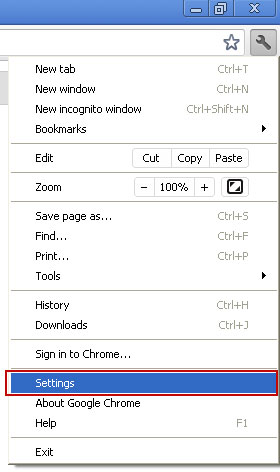
2. Under the heading Search, click Manage Search Engines
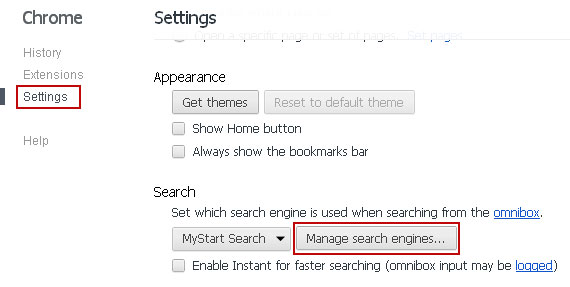
3. Mouse over Google or any other search engine you like from the list and make it your default search engine.
4. Then mouse over u-Search, you will get a cross on the right hand side which will allow you to remove this search engine.
5. You may also want to check your homepage if you have one.
That's it!

No comments:
Post a Comment