Very misleading and potentially dangerous since you may end up with more adware and malware on your computer. So, if you are getting such pop ups my advice would be to close them immediately, follow the removal guide below and scan your system with anti-malware software.
Keep in mind that dfd.pathci.net is a sign of a more complex adware/PUP infection. Annoying pop ups may be the only visible evidence of malware infection but it goes without saying that they wouldn't even show up without adware and spyware modules. Cyber crooks may display irrelevant ads for some time but that would be a huge waste of traffic and very likely a terrible ROI. To avoid this, they use malicious web browser extensions that may access browsing data which is very valuable to them. They may then deliver more relevant pop up ads to you and maybe even generate some sales. Another interesing thing about this adware/PUP infection is the possibility to opt out from the advertising network. However, it remains unclear whether or not they stop spying on you when you opt-out. Anyway, don't take the risk, remove adware that causes dfd.pathci.net pop ups and run a full system scan with recommend anti-malware software. If you have any questions regarding this infection, please leave a comment below. Be safe online!
Written by Michael Kaur, http://deletemalware.blogspot.com
dfd.pathci.net pop-up virus removal instructions:
1. First of all, download recommended anti-malware software and run a full system scan. It will detect and remove this infection from your computer. You may then follow the manual removal instructions below to remove the leftover traces of this malware. Hopefully you won't have to do that.
2. Remove dfd.pathci.net related programs from your computer using the Add/Remove Programs control panel (Windows XP) or Uninstall a program control panel (Windows 7 and Windows 8).
Go to the Start Menu. Select Control Panel → Add/Remove Programs.
If you are using Windows Vista or Windows 7, select Control Panel → Uninstall a Program.

If you are using Windows 8, simply drag your mouse pointer to the right edge of the screen, select Search from the list and search for "control panel".

Or you can right-click on a bottom left hot corner (formerly known as the Start button) and select Control panel from there.

3. When the Add/Remove Programs or the Uninstall a Program screen is displayed, scroll through the list of currently installed programs and remove the following:
- LyricsSay
- A2zLyrics
- DownloadTerms
- HD-Plus 3.5
- and any other recently installed application
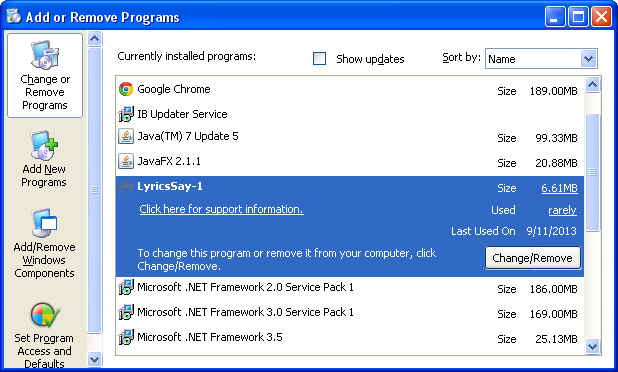
Simply select each application and click Remove. If you are using Windows Vista, Windows 7 or Windows 8, click Uninstall up near the top of that window. When you're done, please close the Control Panel screen.
Remove dfd.pathci.net pop-ups from Google Chrome:
1. Click on Chrome menu button. Go to Tools → Extensions.

2. Click on the trashcan icon to remove LyricsSay, DownloadTerms, A2zLyrics, HD-Plus 3.5 and other extensions that you do not recognize.
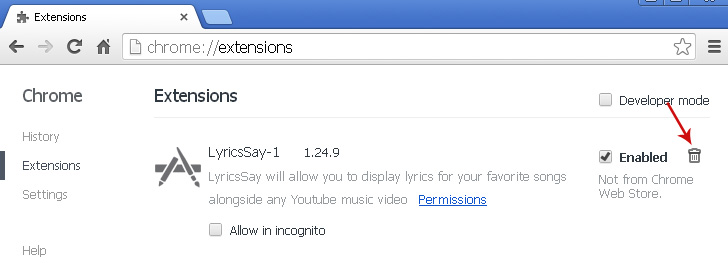
Remove dfd.pathci.net pop-ups from Mozilla Firefox:
1. Open Mozilla Firefox. Go to Tools → Add-ons.

2. Select Extensions. Click Remove button to remove LyricsSay, DownloadTerms, A2zLyrics, HD-Plus 3.5 and other extensions that you do not recognize.
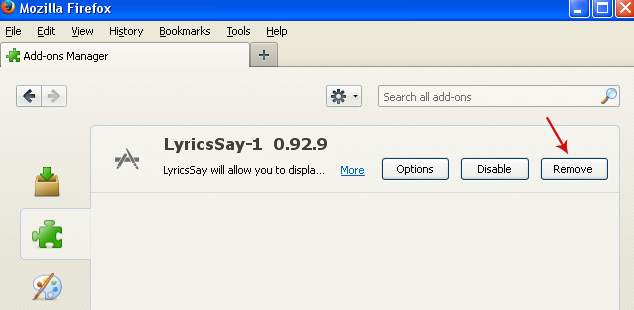
Remove dfd.pathci.net pop-ups from Internet Explorer:
1. Open Internet Explorer. Go to Tools → Manage Add-ons. If you have the latest version, simply click on the Settings button.

2. Select Toolbars and Extensions. Click Remove/Disable button to remove the browser add-ons listed above.


No comments:
Post a Comment