
QuestScan removal instructions:
1. First of all, download recommended anti-malware software and run a full system scan. It will detect and remove this infection from your computer. You may then follow the manual removal instructions below to remove the leftover traces of this browser hijacker. Hopefully you won't have to do that.
2. Go to the Start Menu. Select Control Panel → Add/Remove Programs.
If you are using Windows Vista or Windows 7, select Control Panel → Uninstall a Program.

3. Search for QuestScan in the list. Select the program and click Remove button.
If you are using Windows Vista/7, click Uninstall up near the top of that window.

Alternate removal: run C:\Program Files\QuestScan\uninstall.exe
4. Scan your computer with anti-malware software to remove the leftovers of this adware from your computer.
It's possible that an infection is blocking anti-malware software from properly installing. Before saving the selected program onto your computer, you may have to rename the installer to iexplore.exe or winlogon.exe. Don't forget to update the installed program before scanning.
Remove QuestScan in Internet Explorer:
1. Open Internet Explorer. Go to Tools → Manage Add-ons.
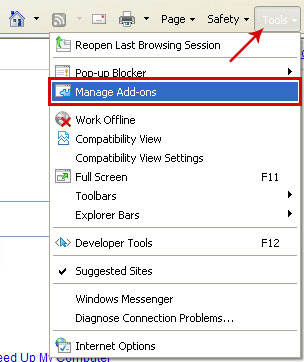
2. Select Search Providers. Select QuestScan and click Remove button to remove it.

Remove QuestScan in Mozilla Firefox:
1. Open Mozilla Firefox. Go to Tools → Add-ons.
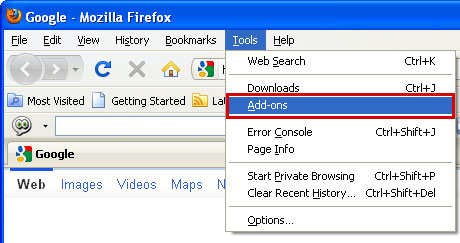
2. Select Extensions. Choose QuestScan Toolbar and click Uninstall button.

Associated QuestScan files and registry values:
Files:
- C:\Program Files\QuestScan\QuestScan_deleted_
- C:\Program Files\QuestScan\questscan.dll
- C:\Program Files\QuestScan\questscan.exe
- C:\Program Files\QuestScan\uninstall.exe
- C:\Documents and Settings\All Users\Application Data\QuestScan\questscan143.exe
- HKEY_LOCAL_MACHINE\SOFTWARE\Microsoft\Windows\CurrentVersion\App Management\ARPCache\QuestScan
- HKEY_LOCAL_MACHINE\SOFTWARE\Microsoft\Windows\CurrentVersion\Uninstall\QuestScan
- HKEY_LOCAL_MACHINE\SOFTWARE\QuestScan
- HKEY_LOCAL_MACHINE\SYSTEM\ControlSet001\Services\QuestScan Service

No comments:
Post a Comment