At the moment, Do Search browser hijacker redirects users to Yahoo search. Of course, it's probably has nothing to do with Yahoo, scammers may easily redirect users to any other search engine. The main goal of browser hijacker is pretty obvious - to display ads on the homepage. From what I've seen so far, a certain number of ads are used to pushe misleading products or services. To avoid installation of do-search.com, pay very close attention when installing applications from sofware download sites. To remove this browser hijacker and clean the affected shortcuts, please use the removal guide below. If you have questions or need help, please leave a comment below. Good luck and be safe online!
Written by Michael Kaur, http://deletemalware.blogspot.com
Do-search.com removal instructions:
1. First of all, download recommended anti-malware software and run a full system scan. It will detect and remove this infection from your computer. You may then follow the manual removal instructions below to remove the leftover traces of this browser hijacker. Hopefully you won't have to do that.
2. Uninstall do-search.com related programs from your computer using the Add/Remove Programs control panel (Windows XP) or Uninstall a program control panel (Windows 7 and Windows 8).
Go to the Start Menu. Select Control Panel → Add/Remove Programs.
If you are using Windows Vista or Windows 7, select Control Panel → Uninstall a Program.

If you are using Windows 8, simply drag your mouse pointer to the right edge of the screen, select Search from the list and search for "control panel".

Or you can right-click on a bottom left hot corner (formerly known as the Start button) and select Control panel from there.

3. When the Add/Remove Programs or the Uninstall a Program screen is displayed, scroll through the list of currently installed programs and remove:
- eSave Security Control
- Wsys Control
- Desk 365
- Extended Protection
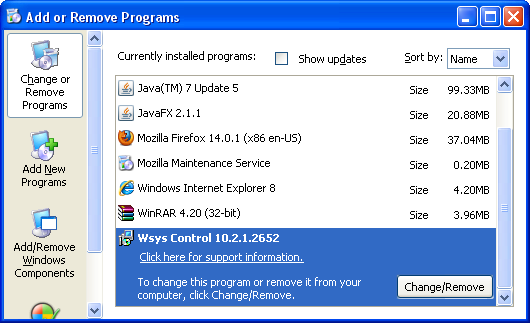
Simply select the application and click Remove. If you are using Windows Vista, Windows 7 or Windows 8, click Uninstall up near the top of that window. When you're done, please close the Control Panel screen.
Remove do-search.com from Google Chrome:
1. Click on Customize and control Google Chrome icon. Select Settings.

2. Click Set pages under the On startup.

Remove do-search.com by clicking the "X" mark as shown in the image below.
3. Click Show Home button under Appearance. Then click Change.
Select Use the New Tab page and click OK to save changes.
4. Click Manage search engines button under Search.
Select Google or any other search engine you like from the list and make it your default search engine provider.
Select do-search.com from the list and remove it by clicking the "X" mark as shown in the image below.
5. Right-click the Google Chrome shortcut you are using to open your web browser and select Properties.
6. Select Shortcut tab and remove "http://do-search.com...." from the Target field and click OK to save changes. Basically, there should be only the path to Chrome executable file.
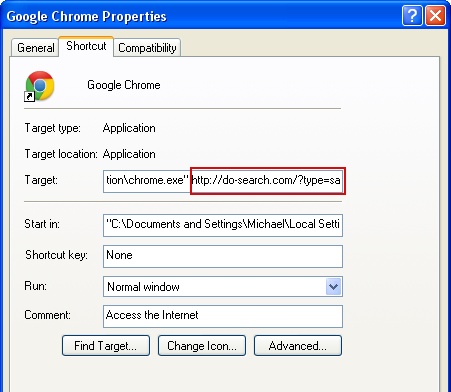
Remove do-search.com from Mozilla Firefox:
1. Open Mozilla Firefox. In the URL address bar, type about:config and hit Enter.

Click I'll be careful, I promise! to continue.

In the search filter at the top, type: do-search.com
Now, you should see all the preferences that were changed by Do-Search. Right-click on the preference and select Reset to restore default value. Reset all found preferences!
4. Right-click the Mozilla Firefox shortcut you are using to open your web browser and select Properties.
5. Select Shortcut tab and remove "http://do-search.com...." from the Target field and click OK to save changes. Basically, there should be only the path to Firefox executable file.
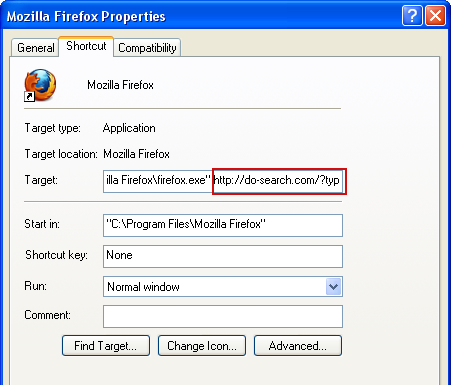
Remove do-search.com in Internet Explorer:
1. Open Internet Explorer. Go to Tools → Manage Add-ons.

2. Select Search Providers. First of all, choose Live Search search engine and make it your default web search provider (Set as default).
3. Select do-search.com and click Remove to remove it. Close the window.
4. Right-click the Internet Explorer shortcut you are using to open your web browser and select Properties.
5. Select Shortcut tab and remove "http://do-search.com...." from the Target field and click OK to save changes. Basically, there should be only the path to Internet Explorer executable file.
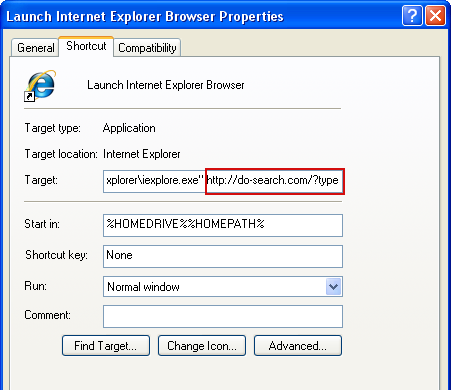
6. Finally, go to Tools → Internet Options and restore your home page to default. That's it!


Thanks for providing such informative blogger which has the details of browser hijacker removal tool named Anti-Malware. It is one of the best tool which can be used to remove malware, spyware and other harmful programs.
ReplyDeleteIndeed an informative article. The steps for virus removal are explained in a simple way. People aspiring to get acquainted with the similar topics can visit our website. The website provides a great platform to upgrade your knowledge on trending technological updates & system’s security intruders like Browser Hijacker, Adware & Ransomware.
ReplyDelete