The pop-up ad below says that you need to update your media player in order to view the media content. If you click 'Install Update' you will download adware/PUP onto your computer. The problem is that anti-virus programs have pretty weak detection of these types of programs. In this case, it was the AirInstaller adware. It bundles up potentially unwanted applications, mostly toolbars and browser hijackers. I always suggest people to close all the pop-up windows immediately, especially if they prompt you to download something.
From a malware research perspective, this application may be classified as spyware too. It collects data related to your browsing habits, for example, visited websites, recent Google searchers, etc., and provides all this data to advertisers directly or via its exchange. What this means for you? More targeted ads in a lot more aggressive manner.
In order to stop wvd.proresync.net pop-ups and remove associated adware from your computer, please follow the removal guide below. Remove adware and malicious web browser extensions first and then scan your computer with anti-malware software to eliminate remaining malware.
Written by Michael Kaur, http://deletemalware.blogspot.com
wvd.proresync.net pop-up virus removal instructions:
1. First of all, download recommended anti-malware software and run a full system scan. It will detect and remove this infection from your computer. You may then follow the manual removal instructions below to remove the leftover traces of this malware. Hopefully you won't have to do that.
2. Remove wvd.proresync.net related programs from your computer using the Add/Remove Programs control panel (Windows XP) or Uninstall a program control panel (Windows 7 and Windows 8).
Go to the Start Menu. Select Control Panel → Add/Remove Programs.
If you are using Windows Vista or Windows 7, select Control Panel → Uninstall a Program.

If you are using Windows 8, simply drag your mouse pointer to the right edge of the screen, select Search from the list and search for "control panel".

Or you can right-click on a bottom left hot corner (formerly known as the Start button) and select Control panel from there.

3. When the Add/Remove Programs or the Uninstall a Program screen is displayed, scroll through the list of currently installed programs and remove the following:
- SuperLyrics
- A2zLyrics
- DownloadTerms
- HD-Plus 3.5
- and any other recently installed application
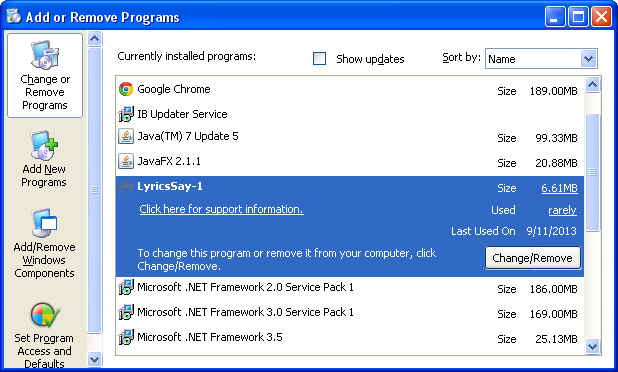
Simply select each application and click Remove. If you are using Windows Vista, Windows 7 or Windows 8, click Uninstall up near the top of that window. When you're done, please close the Control Panel screen.
Remove wvd.proresync.net pop-ups from Google Chrome:
1. Click on Chrome menu button. Go to Tools → Extensions.

2. Click on the trashcan icon to remove LyricsSay, DownloadTerms, SuperLyrics, HD-Plus 3.5 and other extensions that you do not recognize.
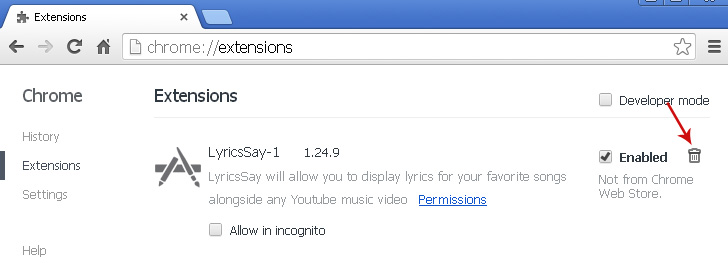
Remove wvd.proresync.net pop-ups from Mozilla Firefox:
1. Open Mozilla Firefox. Go to Tools → Add-ons.

2. Select Extensions. Click Remove button to remove LyricsSay, DownloadTerms, SuperLyrics, HD-Plus 3.5 and other extensions that you do not recognize.
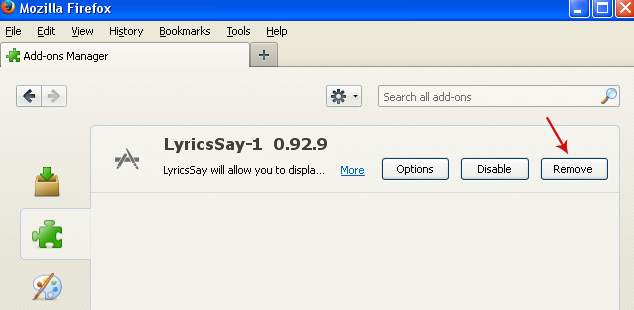
Remove wvd.proresync.net pop-ups from Internet Explorer:
1. Open Internet Explorer. Go to Tools → Manage Add-ons. If you have the latest version, simply click on the Settings button.

2. Select Toolbars and Extensions. Click Remove/Disable button to remove the browser add-ons listed above.


No comments:
Post a Comment