Good anti-virus software, firewalls will protect your computer against many threats, but they cannot detect all malware, especially new rogue programs, because sometimes, it can be difficult to tell whether it's a poorly coded program or scareware. Use common sense, don't rely solely on your antivirus software no matter how good you think it is. If you think that something fishy is going, scan your computer with at least two anti-malware programs and of course, update your antivirus software and run a full system scan. If your computer is infected with OpenCloud Security, please follow the removal instructions below. Although, it can't delete your files, steal sensitive information, you should still remove OpenCloud Security because it may download additional malware onto your computer, for example backdoor trojans, spyware or adware.

Rogue antivirus programs might perform many activities but usually they reports non-existent infections to scare you into thinking that your computer is infected and displays bogus notifications about supposedly detected spyware, keyloggers and other very dangerous malware.
Windows Security Alert
To help protect your computer, Windows Firewall has blocked some features of this program.
Do you want to keep blocking this program?
Zeus Trojan

What is more, OpenCloud Security prevents victims from launching legitimate programs. For example, it will state that you can't run Task Manager because it's infected. If you can't use your web browser or and run your favorite malware scanner, you can activate the rogue program by entering this registration code: DB038748-B4659586-4A1071AF-32E768CD-36005B1B-F4520642-3000BF2A-04FC910B. Once this is done, you are free to install anti-malware software and remove the rogue anti-virus program from your computer properly.
Otherwise, you'll have to restart your computer in Safe Mode with Networking, disable a proxy server for your LAN connection and download malware removal tools to remove OpenCloud Security. You need to disable a proxy server for your LAN connection if you're in Normal Mode as well. To remove OpenCloud Security, please follow the removal steps in the removal guide below. If the first removal procedure doesn't work, try the alternate removal method. If you have any questions, pleas leave a comment below. And remember, do not purchase this rogue security product no matter what. Good luck and be safe online!
Related malware:
OpenCloud Security removal instructions:
1. Reboot your computer is "Safe Mode with Networking". As the computer is booting tap the "F8 key" continuously which should bring up the "Windows Advanced Options Menu" as shown below. Use your arrow keys to move to "Safe Mode with Networking" and press Enter key. Read more detailed instructions here: http://www.computerhope.com/issues/chsafe.htm

NOTE: Login as the same user you were previously logged in with in the normal Windows mode.
2. Launch Internet Explorer. In Internet Explorer go to: Tools→Internet Options→Connections tab. Click Lan Settings button and uncheck the checkbox labeled Use a proxy server for your LAN. Click OK. You may have to repeat steps 1-2 if you will have problems downloading malware removal programs.

3. Download free anti-malware software from the list below and run a full system scan.
NOTE: in some cases the rogue program may block anti-malware software. Before saving the selected program onto your computer, you may have to rename the installer to iexplore.exe or winlogon.exe With all of these tools, if running Windows 7 or Vista they MUST be run as administrator. Launch the program and follow the prompts. Don't forget to update the installed program before scanning.
Alternate OpenCloud Security removal instructions:
1. Go to Start → Run or press WinKey+R. Type in "command" and press Enter key.

2. In the command prompt window type "notepad". Notepad will come up.
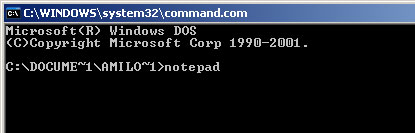
3. Copy all the text in blue color below and paste into Notepad.
Windows Registry Editor Version 5.00
[HKEY_CLASSES_ROOT\exefile\shell\open\command]
@="\"%1\" %*"
4. Save file as regfix.reg to your Desktop. NOTE: (Save as type: All files)

regfix.reg is available for download here, in case you can't make your own or it doesn't work.
5. Double-click on regfix.reg file to run it. Click "Yes" for Registry Editor prompt window. Then click OK.
6. Download free anti-malware software from the list below and run a full system scan.
NOTE: in some cases the rogue program may block anti-malware software. Before saving the selected program onto your computer, you may have to rename the installer to iexplore.exe, explorer.exe or winlogon.exe With all of these tools, if running Windows 7 or Vista they MUST be run as administrator. Launch the program and follow the prompts. Don't forget to update the installed program before scanning.
7. New threats appear every day. In order to protect your PC from such (new) infections we strongly recommend you to use ESET Smart Security.
Associated OpenCloud Security files and registry values:
Files:
Windows XP:
- C:\Documents and Settings\[UserName]\Application Data\OpenCloud Security\OpenCloud Security.exe
- C:\Documents and Settings\[UserName]\Application Data\OpenCloud Security\csrss.exe
- C:\Documents and Settings\[UserName]\Application Data\OpenCloud Security\wf.conf
- C:\Documents and Settings\[UserName]\Application Data\OpenCloud Security\sysl32.dll
- C:\Users\[UserName]\AppData\Roaming\OpenCloud Security\OpenCloud Security.exe
- C:\Users\[UserName]\AppData\Roaming\OpenCloud Security\csrss.exe
- C:\Users\[UserName]\AppData\Roaming\OpenCloud Security\wf.conf
- C:\Users\[UserName]\AppData\Roaming\OpenCloud Security\sysl32.dll
- HKEY_CURRENT_USER\Software\Microsoft\Windows NT\CurrentVersion\Windows "load"="%Temp%\csrss.exe"
No comments:
Post a Comment