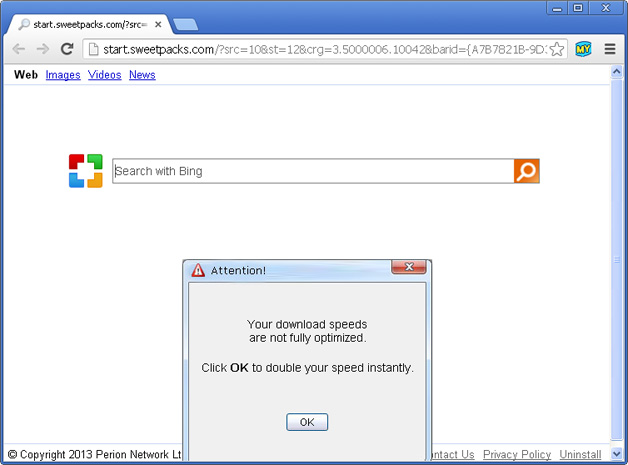
When I installed SweetPacks on my computer, I got the following notification from Google Chrome. Not only this application changed my default search engine to start.sweetpacks.com instead of Google but also installed a web browser extension which apparently can "Access all data on your computer and the websites you visit".
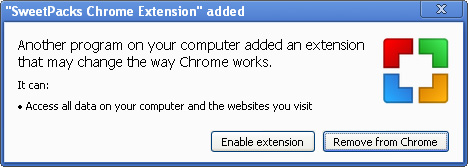
By the way Start sweetpacks shows up each time you open a new tab. It doesn't just occupy your home page. In short, I was experiencing issues that were not present before. Searching directly from omnibox in Google Chrome or from address bar in other web browser redirects users to bing.com which isn't even their own search engine. So, they basically load their own homepage with ads and then loads results from Bing. It doesn't make sense at all. On the other hand, the point of adware from the developers perspective is to attempt to recover some of the costs of developing their software and in some cases it might enable the software to be given to the user for free or at a reduced rate. Any income that is attained from advertising to the user often means that the software developer is encouraged and motivated to continue with the development and maintenance of the software product, and to continue upgrading it.
Furthermore, it installs Sweetpacks toolbar to Mozilla Firefox and Internet Explorer. Perhaps that wouldn't be a problem at all if users could easily remove it. Yet again, they are facing some serious problems since it can't be removed though Control Panel. Everything has to be done manually. Like it or not, you will have to mess with all the preferences and browser settings if you want to use your web browser as you did before.
To remove Start sweetpacks and SweetPacks toolbar from your computer, please follow the removal instructions below. Questions and comments are welcome.
Written by Michael Kaur, http://deletemalware.blogspot.com
Start Sweetpacks removal instructions:
1. First of all, download recommended anti-malware software and run a full system scan. It will detect and remove this infection from your computer. You may then follow the manual removal instructions below to remove the leftover traces of this browser hijacker. Hopefully you won't have to do that.
2. Uninstall Start Sweetpacks from your computer using the Add/Remove Programs control panel (Windows XP) or Uninstall a program control panel (Windows 7 and Windows 8).
Go to the Start Menu. Select Control Panel → Add/Remove Programs.
If you are using Windows Vista or Windows 7, select Control Panel → Uninstall a Program.

If you are using Windows 8, simply drag your mouse pointer to the right edge of the screen, select Search from the list and search for "control panel".

Or you can right-click on a bottom left hot corner (formerly known as the Start button) and select Control panel from there.

2. When the Add/Remove Programs or the Uninstall a Program screen is displayed, scroll through the list of currently installed programs and remove the following entries:
- SweetPacks
- SweetPacks Toolbar
- Updater by Sweetpacks
Remove Start Sweetpacks from Google Chrome:
1. Click on Customize and control Google Chrome icon. Go to Tools → Settings.

2. Click Set pages under the On startup.

Remove http://start.sweetpacks.com by clicking the "X" mark as shown in the image below. Click OK.
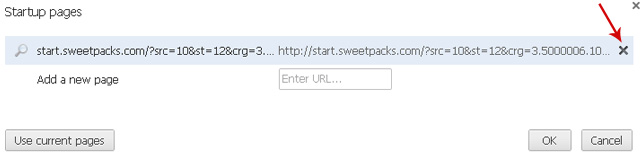
3. Click Show Home button under Appearance. Then click Change.
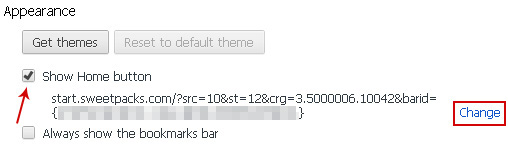
Select Use the New Tab page and click OK to save changes.
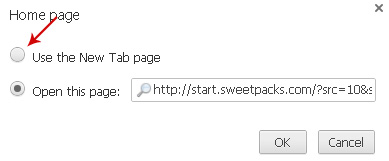
4. Click Manager search engines button under Search.
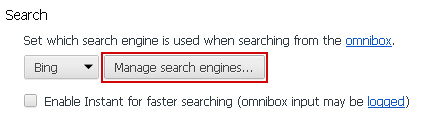
Select Google or any other search engine you like from the list and make it your default search engine provider.
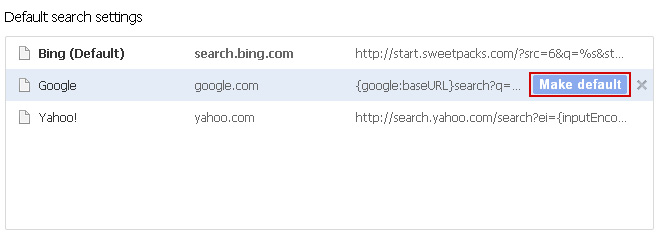
Select start.sweetpacks.com from the list and remove it by clicking the "X" mark as shown in the image below.
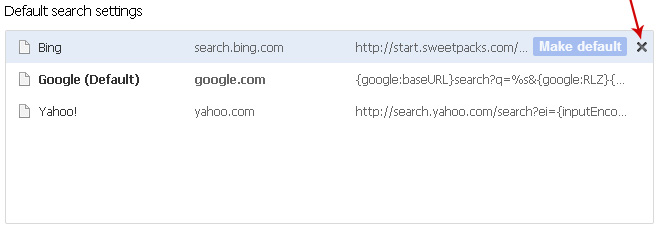
5. Click on Customize and control Google Chrome icon. Go to Tools → Extensions.
6. Select Sweetpacks Chrome extension and Updater by Sweetpacks and click on the small recycle bin icon to remove the extension.
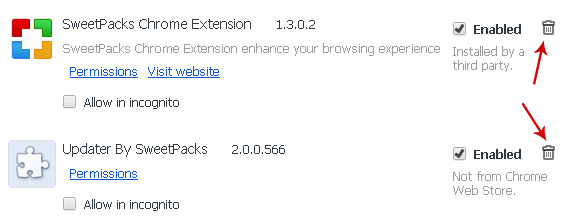
Remove Start Sweetpacks from Mozilla Firefox:
1. Open Mozilla Firefox. Go to Tools → Add-ons.

2. Select Extensions. Remove Sweetpacks toolbar for Firefox and Updater by Sweetpacks. Close the window.
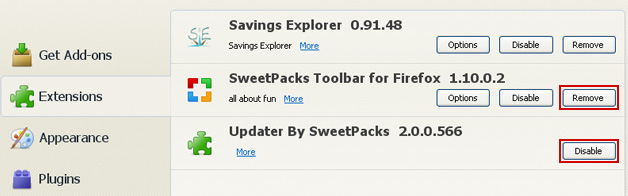
3. Go to Tools → Options. Under the General tab reset the homepage or change it to google.com, etc.
4. In the URL address bar, type about:config and hit Enter.

Click I'll be careful, I promise! to continue.

In the search filter at the top, type: sweetpacks
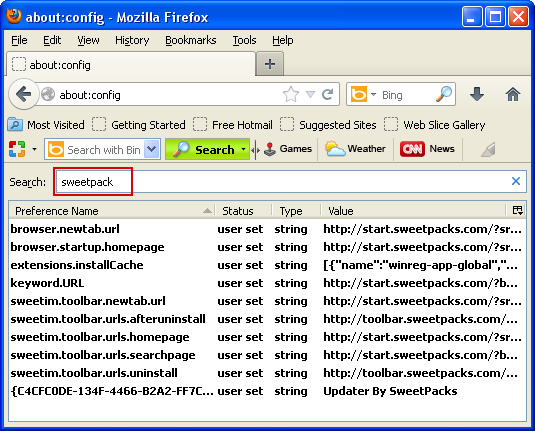
Now, you should see all the preferences that were changed by Start Sweetpacks. Right-click on the preference and select Reset to restore default value. Reset all found preferences!
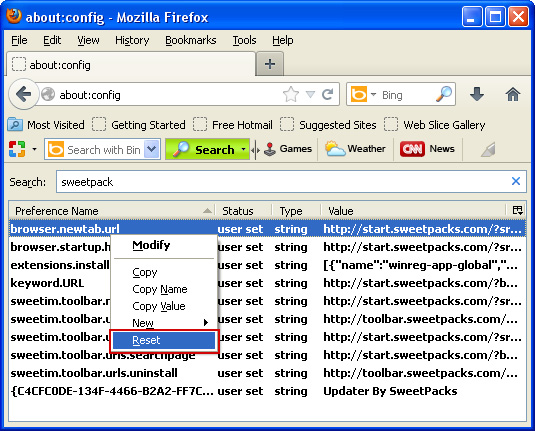
Remove Start Sweetpacks from in Internet Explorer:
1. Open Internet Explorer. Go to Tools → Manage Add-ons.

2. Select Toolbars and Extensions. Select Sweetpacks toolbar for Internet Explorer and Sweetpacks Browser Helper and click Disable/Remove.
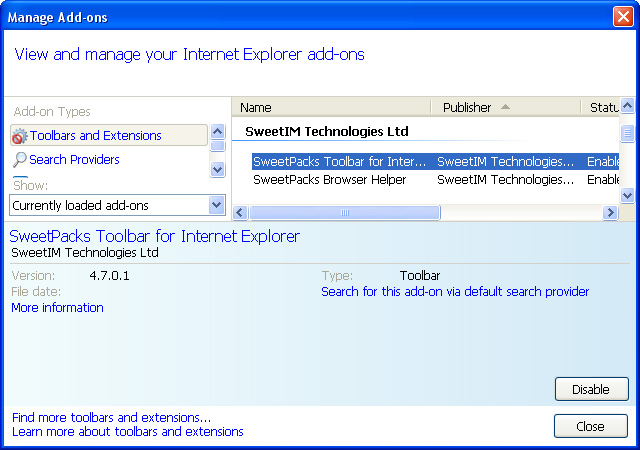
2. Select Search Providers. First of all, choose Live Search search engine and make it your default web search provider (Set as default).
3. Select Start Sweetpacks and click Remove to remove it. Close the window.
4. Go to Tools → Internet Options. Select General tab and click Use default button or enter your own website, e.g. google.com instead of http://start.sweetpacks.com/. Click OK to save the changes.

No comments:
Post a Comment