
So, all these nuisances and possible privacy threats encouraged me to write this removal guide. Personally, I don't think that authors of this search engine and toolbar can't make a proper uninstaller. It's not so difficult after all. They do this on purpose. At the moment, their uninstall removes MixiDJ Toolbar only and leaves Mix Dj Claro Search unaffected. Users have to remove the remnants themselves but since not everyone is computer savvy enough to deal with web browser preferences and Windows registry, modifications can remain for months if not years. Needles to say, this is the main goal of scammers. They have plenty of time to promote other products that are sometimes misleading or even harmful. OK, so you may ask, how do I remove mixidj.claro-search.com once I've determined I have it? Simply follow the removal instructions below. I've made this removal guide as detailed as possible but if you still have problems removing Mixi Dj Claro Search from your computer, please leave a comment below. I will gladly help you. Good luck and be safe online!
Written by Michael Kaur, http://deletemalware.blogspot.com
mixidj.claro-search.com removal instructions:
1. First of all, download recommended anti-malware software and run a full system scan. It will detect and remove this infection from your computer. You may then follow the manual removal instructions below to remove the leftover traces of this browser hijacker. Hopefully you won't have to do that.
2. Remove MixiDJ Toolbar from your computer using the Add/Remove Programs control panel (Windows XP) or Uninstall a program control panel (Windows 7 and Windows 8).
Go to the Start Menu. Select Control Panel → Add/Remove Programs.
If you are using Windows Vista or Windows 7, select Control Panel → Uninstall a Program.

If you are using Windows 8, simply drag your mouse pointer to the right edge of the screen, select Search from the list and search for "control panel".

Or you can right-click on a bottom left hot corner (formerly known as the Start button) and select Control panel from there.

3. When the Add/Remove Programs or the Uninstall a Program screen is displayed, scroll through the list of currently installed programs and remove the following entries:
- MixiDj
- MixiDJ Toolbar
- MixiDJ Toolbar for Chrome
- BrowserProtect
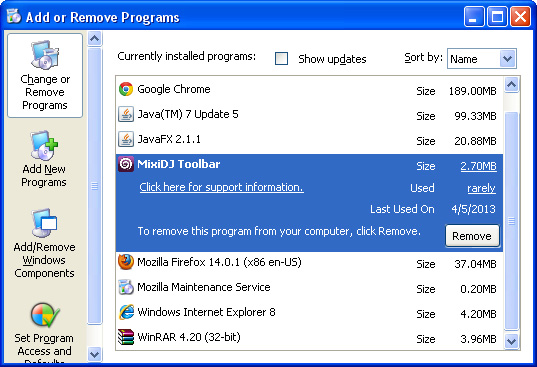
Simply select each application and click Remove. If you are using Windows Vista, Windows 7 or Windows 8, click Uninstall up near the top of that window. When you're done, please close the Control Panel screen.
Remove mixidj.claro-search.com from Google Chrome:
1. Click on Customize and control Google Chrome icon. Go to Tools → Settings.

2. Click Set pages under the On startup.

Remove mixidj.claro-search.com by clicking the "X" mark as shown in the image below. Click OK.
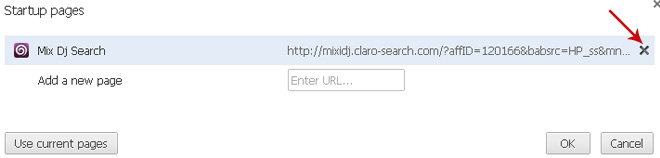
3. Click Show Home button under Appearance. Then click Change.
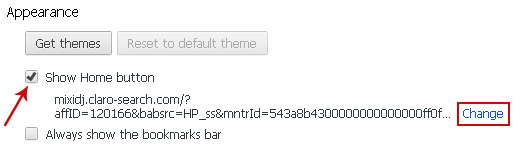
Select Use the New Tab page and click OK to save changes.
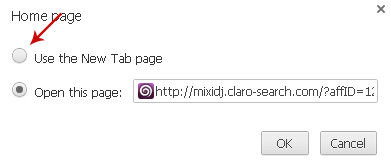
4. Click Manager search engines button under Search.
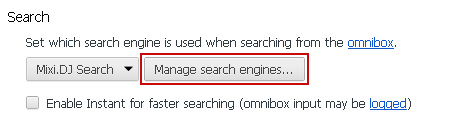
Select Google or any other search engine you like from the list and make it your default search engine provider.
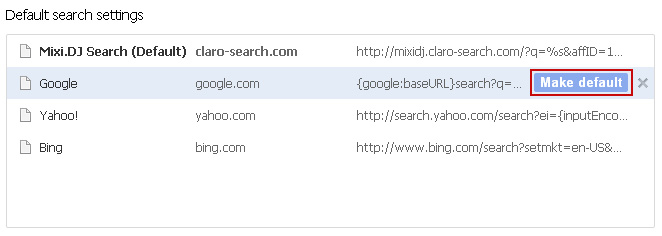
Select Mixi.DJ Search from the list and remove it by clicking the "X" mark as shown in the image below.
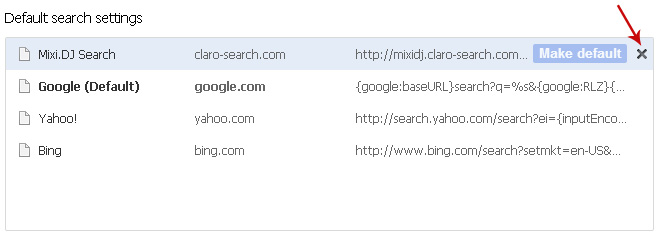
Remove mixidj.claro-search.com from Mozilla Firefox:
1. Click on the Mixi.DJ Search search icon as shown in the image below and select Manage Search Engines....
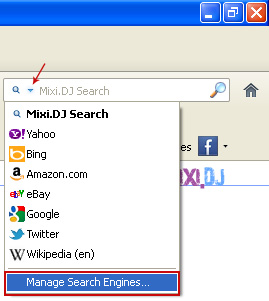
2. Choose Mixi.DJ Search from the list and click Remove to remove it. Click OK to save changes.
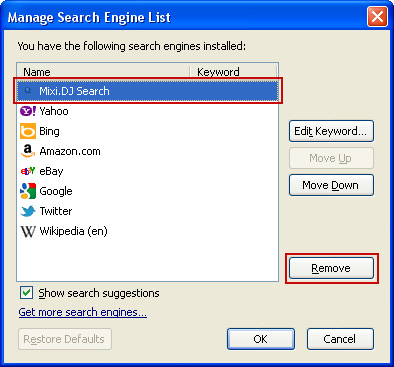
3. Go to Tools → Options. Under the General tab reset the startup homepage or change it to google.com, etc.
4. In the URL address bar, type about:config and hit Enter.

Click I'll be careful, I promise! to continue.

In the search filter at the top, type: mixi
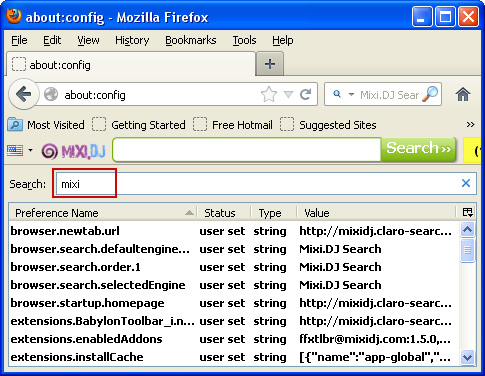
Now, you should see all the preferences that were changed by Mixi.DJ Search. Right-click on the preference and select Reset to restore default value. Reset all found preferences!
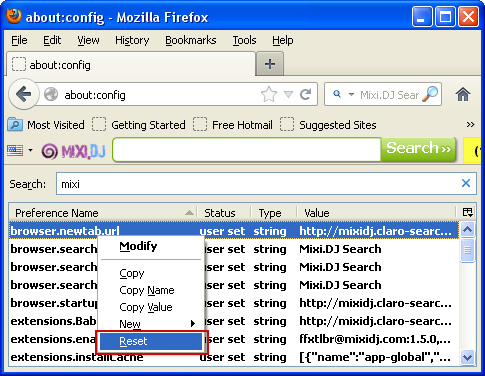
Remove mixidj.claro-search.com from in Internet Explorer:
1. Open Internet Explorer. Go to Tools → Manage Add-ons.

2. Select Search Providers. First of all, choose Live Search search engine and make it your default web search provider (Set as default).
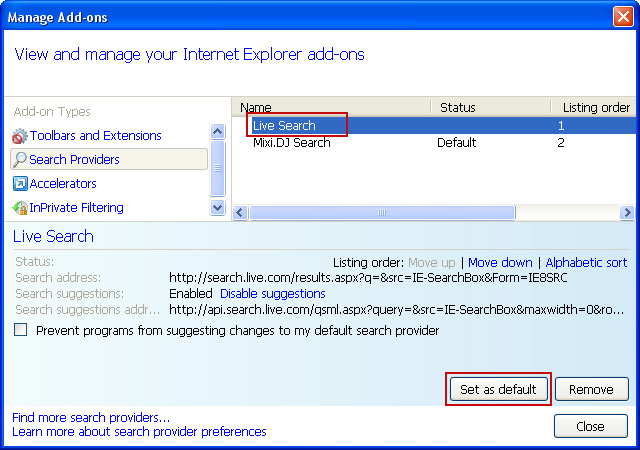
3. Select Mixi.DJ Search and click Remove to remove it. Close the window.
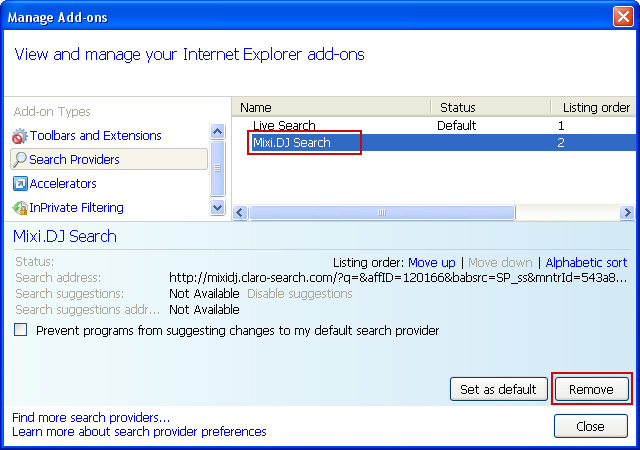
4. Go to Tools → Internet Options. Select General tab and click Use default button or enter your own website, e.g. google.com instead of mixidj.claro-search.com. Click OK to save the changes.

No comments:
Post a Comment